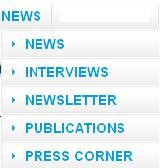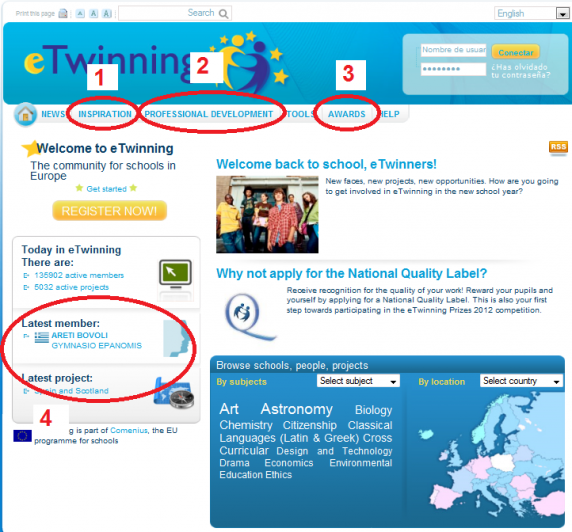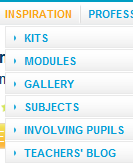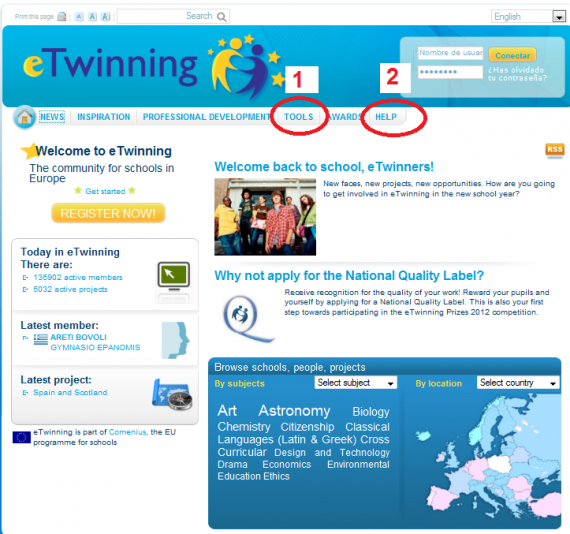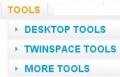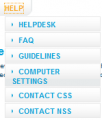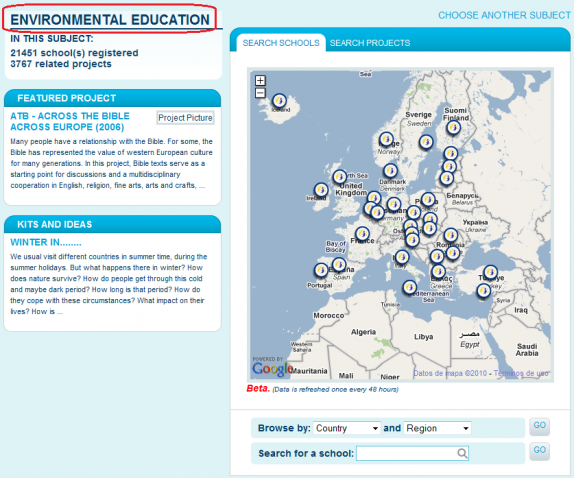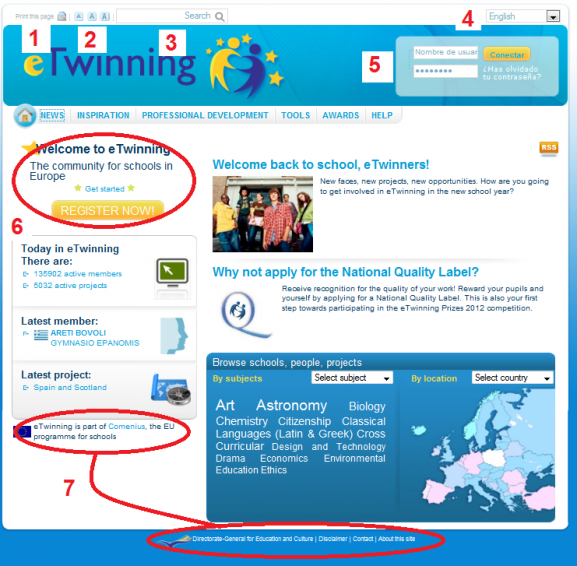Documents 2.b: Central Support Service Site
From eTwinning
Back to Unit 2
Central Support Service: www.etwinning.net
The documents for this section are summarised in the following animations:
Flash movie 'CSS website - Information and news'.
Flash movie 'CSS website - Ideas and experiences'.
Flash movie 'CSS website - Counselling and support'.
Flash movie 'CSS website - Project search.
Flash movie 'CSS website - Other elements on the homepage'.
Contents |
1. Information and news
1.1 News: In the NEWS drop down menu you can find news and additional information on eTwinning:
1. News. This is a section with an archive of published news items.
2. Interviews. A collection of interviews with important people.
3. Newsletter. Subscription to the monthly e Twinning newsletter and link to last month’s edition.
4. Publications. A list of Publications on eTwinning and reference material (Glossary, Guidelines, Using the TwinSpace).
5. Press corner. This permits access to recently published press releases.
1.2. Latest news: This includes the latest news items related to eTwinning. If you want to read the previous ones, you will find them in the news menu described in section 1.1.
1.3. eTwinning today: These are the up-dated participation figures for eTwinning. If you want to obtain information on any precise country, you just need to select the country in question in the search engine at the bottom of the page.
2. Ideas and experiences
2.1 INSPIRATION: In the 'INSPIRATION' drop-down menu, we have included sections of great interest for teachers to search for inspiration to start or complete a project.
MODULES: Short activities that can be included in any project. They are organised according to basic functions (greetings, development of creativity...). Like we did with kits, we shall provide information about the level of difficulty, possible students' ages and the duration of the activity.
GALLERY: Using a search engine, find the best eTwinning projects selected for this gallery by the National Support Services.
SUBJECTS: Some short guidelines about how to introduce eTwinning in the teaching practice of our fields or subjects.
INVOLVING PUPILS: Ideas and suggestions to get the pupils involved and make the most out of an eTwinning project.
TEACHERS' BLOGS: Link to the European eTwinning blog, with contributions made by teachers in different European languages.
EUROPEAN WORKSHOPS: They bring together professionals from different parts of Europe and are aimed at those who want to learn more about eTwinning and develop their competence more fully using ICTs in collaboration with other European countries.LEARNING EVENTS: Led by an expert, these are training activities which consist of short virtual meetings where an eTwinning topic is dealt with in depth.
ETWINNING GROUPS: These are eTwinning users who group together on a common topic to share their experiences.
TRAINING: This section permits access to the Comenius-Grundtvig data base which contains a large number of training activities.
2.3 AWARDS: Two galleries with projects which have received European awards, both prizes and Quality Labels.
2.4 The latest: The newest eTwinning member and the most recently approved project, so that you can see the latest events in eTwinning.
3. Counselling and support
Watch full screen
4. Search projects

Watch full screen
5. Other functions
- Printable version.
- Access: You can change the font size according to your needs.
- Search engine: In order to find news and sections in the Site including certain words.
- Languages: Change the language of the page. The system has some default settings to find out how to access and it automatically redirects to the version in the corresponding language.
- Access: From here you can access the desktop or the TwinSpaces you belong to.
- Registration: Access to the registration form in eTwinning. In the next Unit we will study how it works.
- Institutional links: Links to other European institutions and programmes.
Watch full screen
Back to Unit 2