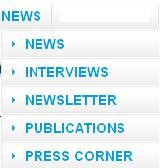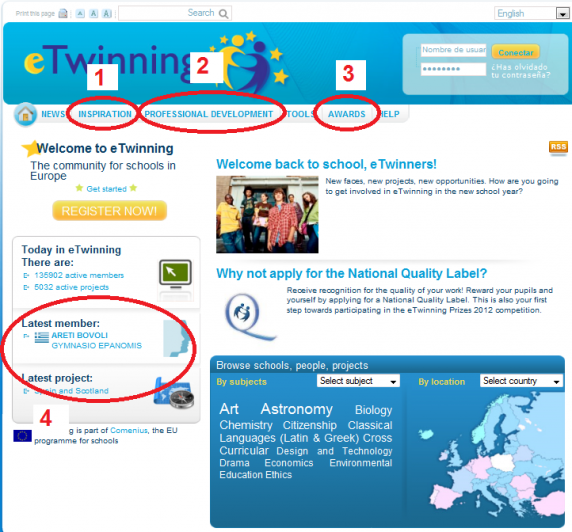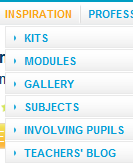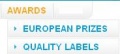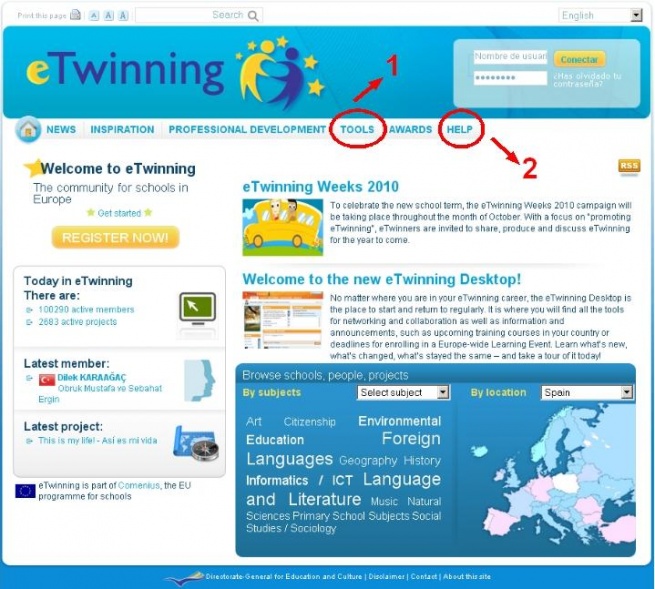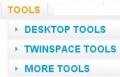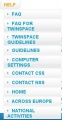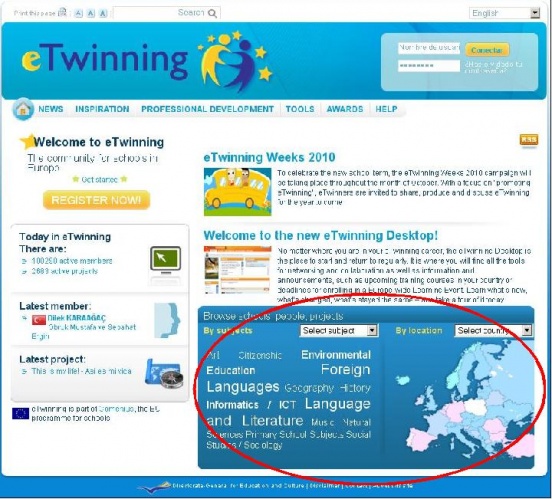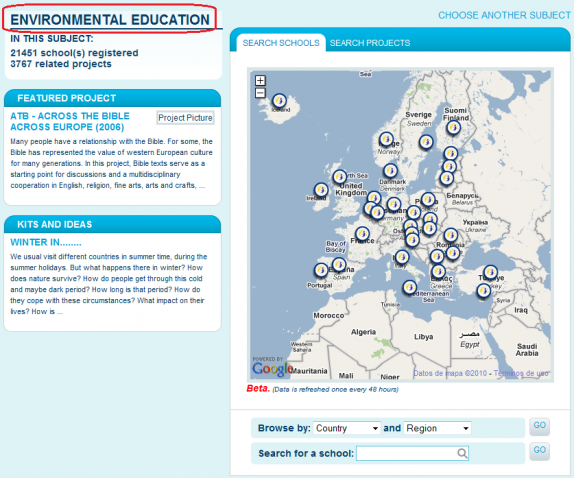Documents 2.b: Central Support Service Site
From eTwinning
Back to Unit 2
Central Support Service: www.etwinning.net
The documents for this section are summarised in the following animations:
Flash movie 'CSS website - Information and news'.
Flash movie 'CSS website - Ideas and experiences'.
Flash movie 'CSS website - Counselling and support'.
Flash movie 'CSS website - Project search.
Flash movie 'CSS website - Other elements on the homepage'.
Contents |
1. Information and news
Archivo:info 2.JPG
1.2. Últimas noticias: Aparecen las últimas noticias relacionadas con eTwinning. Si quieres leer las anteriores, las encontrarás en el menú de noticias descrito en el apartado 1.1. |
Archivo:info 3.JPG
1.3. Hoy en eTwinnning: Éstas son las cifras actualizadas de participación en eTwinning. Si quieres conocer la información de algún país en concreto, accederás a ella a través del buscador. |
Watch full screen
2. Ideas and experiences
2.1 IDEAS: In the 'IDEAS' drop-down menu, we have included sections of great interest for teachers to search for inspiration to start or complete a project.
MODULES: Short activities that can be included in any project. They are organised according to basic functions (greetings, development of creativity...). Like we did with kits, we shall provide information about the level of difficulty, possible students' ages and the duration of the activity.
GALLERY:
SUBJECTS: Some short guidelines about how to introduce eTwinning in the teaching practice of our fields or subjects.
TEACHERS' BLOGS: Link to the European eTwinning blog, with contributions made by teachers in different European languages.
Watch full screen
3. Counselling and support
Watch full screen
4. Search projects

Watch full screen
5. Other functions
- Printable version.
- Access: You can change the font size according to your needs.
- Search engine: In order to find news and sections in the Site including certain words.
- Languages: Change the language of the page. The system has some default settings to find out how to access and it automatically redirects to the version in the corresponding language.
- Access: From here you can access the desktop or the TwinSpaces you belong to.
- Registration: Access to the registration form in eTwinning. In the next Unit we will study how it works.
- Institutional links: Links to other European institutions and programmes.
Watch full screen
Back to Unit 2