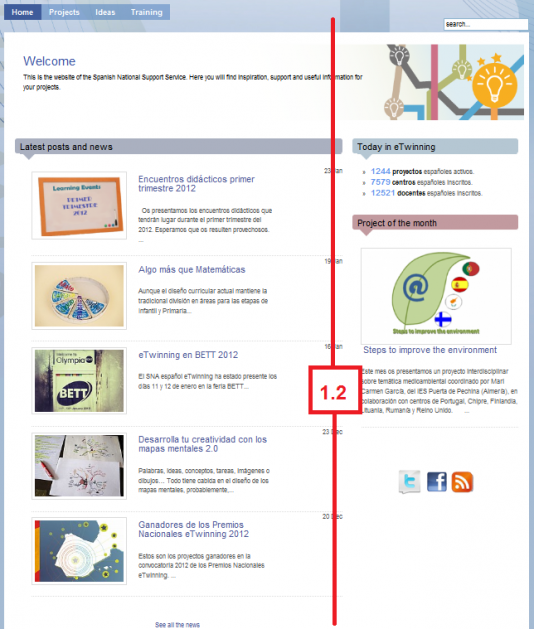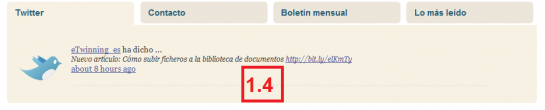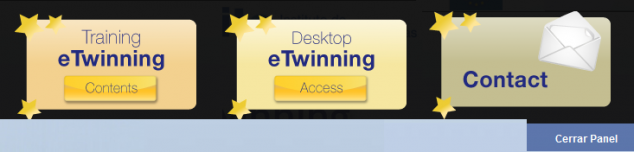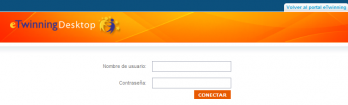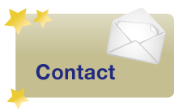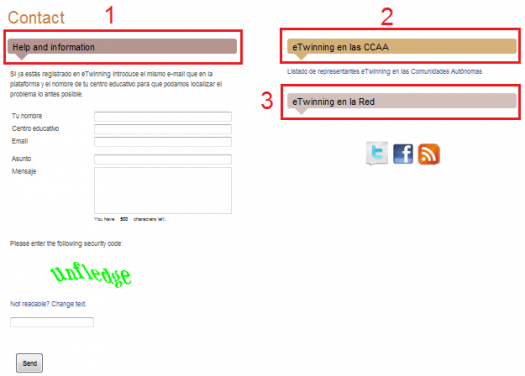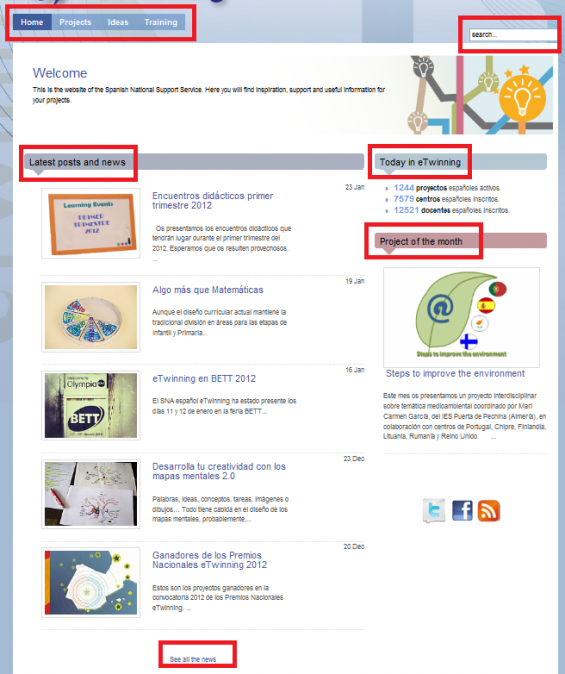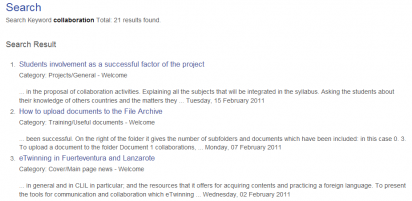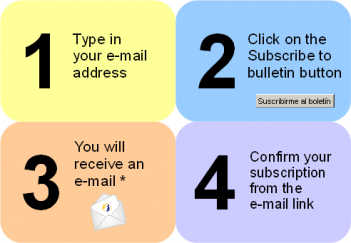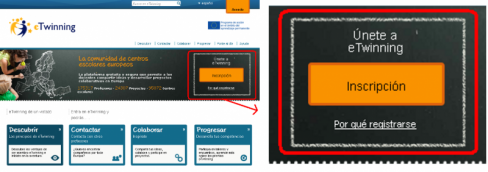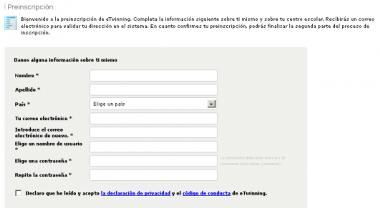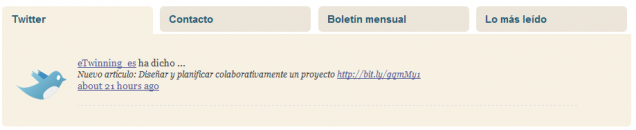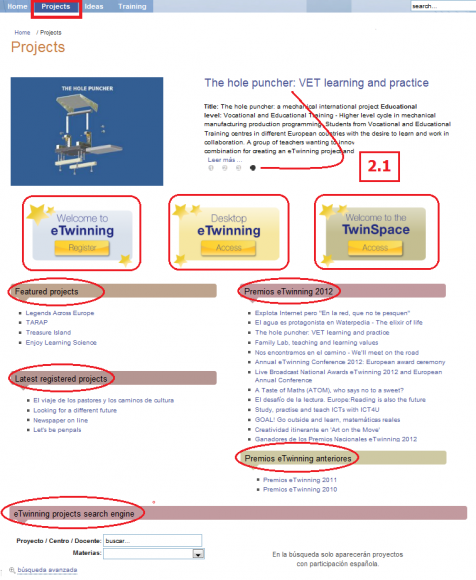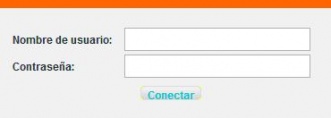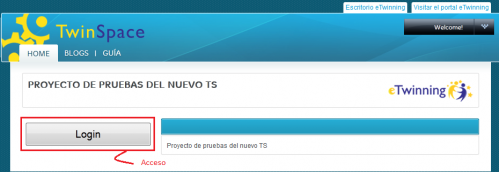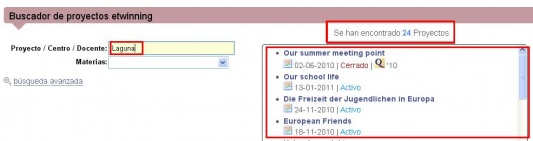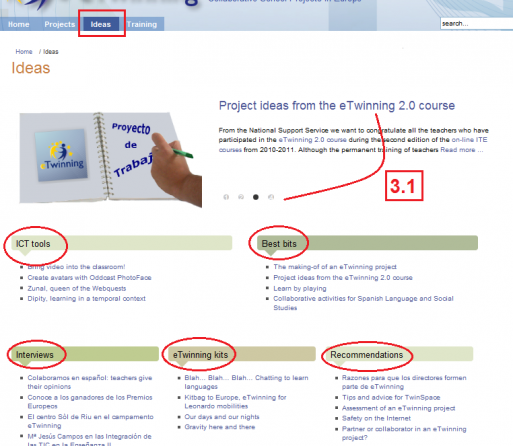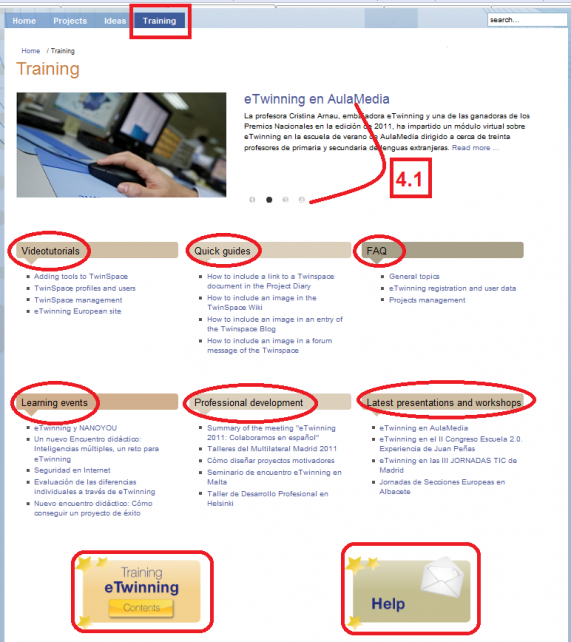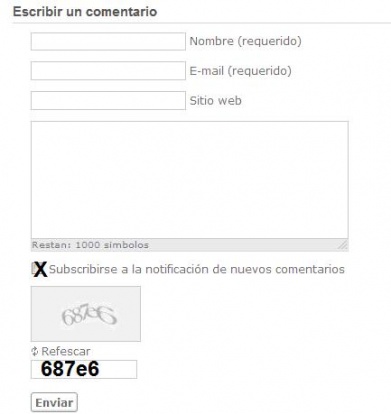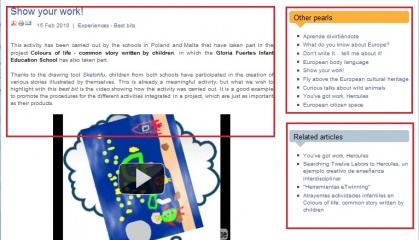Documents 2.a: National Support Service Site
From eTwinning
(→Important for visitors to the website) |
|||
| (335 intermediate revisions not shown) | |||
| Line 1: | Line 1: | ||
| - | ''' | + | Back to [[Unit 2]] |
| + | <div style="text-align: justify;"><div style="text-align: justify;"><div style="text-align: justify;"> | ||
| + | '''National Support Service''': [http://www.etwinning.es/ www.etwinning.es ]<br> | ||
| + | <br>The website offers all users, as mentioned in the previous section, Information and news, Ideas and experiences, Counselling and help and Search tools.<br> <br> | ||
| - | == | + | == Homepage<br> == |
| + | It is divided into 4 horizontal sections. We shall study the functions for each one separately. You must learn to identify each icon and image with the action and/or the content associated; this will help you save time searching for information and documents and accessing the work platform, while you get to know the level of importance of each one.<br> | ||
| + | [[Image:En 2 20.png|thumb|center|542x95px]][[Image:Feb unid 2 1 eng.png|thumb|center|534x691px]][[Image:Eng 1.png|thumb|center|550x96px]][[Image:SNA 4.png|thumb|center|549x110px]]<br> | ||
| - | + | We shall now explain each part in detail. <br> | |
| + | === Heading<br> === | ||
| - | + | A part of the website that remains unchanged throughout all the sections it comprises. | |
| + | <br> | ||
| - | + | [[Image:Cabecera idiomas octubre 2.png|thumb|center|561x97px]]<br> | |
| + | In the heading, you must pay attention to the top right section, the words Welcome, Benvingut, Ongi etorri, Benvido y Bienvenido, as well as the box ''Quick links''.<br> | ||
| - | + | #''Languages''. Versions of the websites in all official languages in Spain, as well as English. As it is a very recent website and it is constantly being updated, you may find texts, paragraphs or words that have not been translated yet. | |
| + | #''Quick links''. When you click on this icon, a panel with a black background will open, including three folders: | ||
| + | <br> | ||
| - | [[Image:]] | + | [[Image:En 2 3.png|thumb|center|634x211px]]<br> |
| + | From left to right: <br>. '''eTwinning tutorial'''. This link leads us to the eTwinning 2.0 training course, which can be accessed for free by any user. <br>. '''eTwinning desktop'''. This icon provides access to the virtual eTwinning platform, the personal Desktop. In the next unit we will study how to obtain a username and a password. | ||
| - | + | <br> | |
| - | [[Image: | + | [[Image:Img 2 6.png|thumb|center|389x105px]] |
| + | <br> | ||
| + | . '''Contact'''. Email addresses available to teachers, so they can be in touch both with NSS members and eTwinning representatives in each County. <br>When you click on the image [[Image:Eng 3.png|thumb|center]]you will see three options: | ||
| - | + | <br> | |
| + | [[Image:Eng 5.png|thumb|center|525x376px]]<br> | ||
| + | <br> | ||
| - | + | '''1.- Help and Information'''. Request to the NSS for general information on the programme and to ask about any doubts or report any problems about the platform performance, project development, partner search, etc.<br> | |
| + | Note: the recipient of this message is [mailto:asistencia@etwinning.es asistencia@etwinning.es ]<br> | ||
| - | + | <br> '''2.-''' '''eTwinning in the CCAA'''. When you click on the link under this heading, you see a list of the eTwinning representatives in each of the Autonomous Regions, together with their e-mail addresses so that you can get in touch with them and ask any questions you feel are relevant. You should particularly get in touch with them if you are interested in getting training credits recognized for an eTwinning project. We will deal with this topic later on. . | |
| + | <br> '''3.- eTwinning on the Internet'''. You can follow the latest news published on the site through Twitter [[Image:Franja inferior d eng u2.JPG]]and Facebook [[Image:Franja inferior e eng u2.JPG]], Scoop.it [[Image:Scoopit.png]], Pinterest [[Image:Pinterest-logo1.png|40x40px]]or become a member of RSS [[Image:Franja inferior f eng u2.JPG]]to be updated with the latest news published. In this last case, you will receive the information at your RSS Reader (''feeds'' Reader).<br> | ||
| - | + | The contact section we have just seen is the same as the one that appears on the band at the bottom. <br> | |
| + | === <br>Central body <br> === | ||
| - | + | <br> | |
| - | + | [[Image:Feb unid 2 2 eng.png|thumb|center|605x674px]]<br> | |
| + | This is the core of the website, a space providing access and news, experiences, articles, important projects, best bits, contests, tools…and occasionally, another kind of information or relevant materials for all eTwinning users. <br> | ||
| - | + | <br>• '''Tabs'''. On the top you will see the four tabs, also called sections (flags to access the contents), which contain all the information and all relevant documents for participation and “enjoyment” in eTwinning: | |
| - | + | <br> | |
| + | [[Image:En 2 5.png|thumb|center]]<br> | ||
| - | + | • '''Search engine'''. It is to the right of the tabs <br> | |
| + | [[Image:Cuerpo central c eng u2.jpg|thumb|center|178x49px]]<br>It is not a Partner or Project Search engine; it searches in the website according to the key word inserted and the result is a list of articles including that word. Therefore, if we type in collaboration, | ||
| - | + | <br> | |
| - | + | ||
| - | + | [[Image:Unidad 2 -ejemplo de búsqueda-.png|thumb|center]]<br> | |
| - | + | ||
| - | + | the result will be: | |
| - | + | ||
| - | [[Image:]] | + | [[Image:Unidad 2- resultados búsqueda ejemplo-.png|thumb|center|413x201px]]<br> |
| - | + | <br> | |
| - | + | You can use more than one word in the search engine but it must never surpass 20 characters (including spaces). Further on we will see that there are some articles that have been classified per educational stage, subjects, etc., which helps with the search. <br> | |
| + | <br> | ||
| - | + | • '''Latest articles and news'''. This last module is especially dynamic, so you should check it regularly; here you can read about the latest news connected with eTwinning (summons for the eTwinning 2.0 course, summons for awards, activity contests, Back to School campaign, etc.) and the last articles published. Usually, 5 news and/or articles are visible. Click on the title in order to see the whole content of a piece of news or article. You will also see another kind of information we will deal with later on. <br> | |
| + | <br>In all website modules, the articles appear in reverse order, as the newest ones are the ones shown.<br> | ||
| - | '' | + | <br>To read about previous news, just click on the link '''See all news '''or on the title of the category '''Latest articles and news'''.<br> |
| + | <br> | ||
| - | '' | + | *'''Today in eTwinning. '''Latest data on Spanish participation in eTwinning: number of active projects, number of schools registered and number of teachers registered on the virtual platform. |
| + | *'''Project of the month'''. This is where you can read, approximately every month, about any projects that stand out for their quality, their initial approach, the methodology applied, the final products or some specific activity (once you are doing the course, it may appear in the Homepage instead of another one).<br> | ||
| + | <br> | ||
| - | + | In addition to these fixed modules, there may be another type of information.<br> | |
| + | <br> | ||
| - | + | === Bottom section<br> === | |
| - | + | <br>From left to right, we can see:<br> | |
| + | <br> | ||
| - | + | [[Image:Eng 4.png|thumb|center|593x102px]]<br> '''1 eTwinning Newsletter. '''If you subscribe to this monthly bulletin, you will receive at your e-mail address information on e Twinning courses, campaigns, projects and latest advances. It does not contain advertisements and you can unsubscribe whenever you want to by simply clicking on the Stop receiving the bulletin button. | |
| + | <br> | ||
| - | + | [[Image:Boletin ingles.png|thumb|center|352x243px]]<br> | |
| + | '''2 European portal.''' '''Register'''. It provides access to the CSS portal ang to the pre-registration form in the virtual platform. | ||
| + | [[Image:800px-Inscripcion etwinning sca.png|thumb|center|489x172px]] | ||
| - | + | <br> | |
| + | [[Image:Inscripcion_etwinning_sca2.png|thumb|center|464x208px]] | ||
| - | + | <br> | |
| + | Note: Anything connected with the registration stage in the virtual platform will be dealt with in unit 3.<br> | ||
| - | < | + | '''3 eTwinning Guide'''. A quick guide with basic information on the eTwinning programme, what it is and what it offers. Very useful as an introduction.<br> |
| + | <br> | ||
| - | < | + | '''4 Contact'''. The fourth icon matches the functions we have already seen in the Heading (1.1).<br> |
| - | < | + | === <br>Footnote <br> === |
| + | <br>Divided into four tabs, if offers the last comment published by Twitter_NSS in Twitter, the NSS contact, the eTwinning national newsletter, as well as newsletters published and a list of the most read articles, respectively.<br> | ||
| - | + | <br> | |
| - | + | [[Image:Pie de pagina nuevo----- 2a.png|thumb|center|640x130px]] | |
| + | <br> | ||
| + | <center><swf width="600" height="400">http://atenea.pntic.mec.es/cprn0003/eng/u2/SNAIntro/SNAIntro.swf</swf> | ||
| + | [http://atenea.pntic.mec.es/cprn0003/eng/u2/SNAIntro/SNAIntro.htm See in full screen] | ||
| + | </center> | ||
| + | <br> | ||
| - | < | + | == Projects<br> == |
| + | The modules included in this section are related to eTwinning projects which have already started and in which Spain is participating, whether or not they are active. You can see outstanding projects, prize winning projects and the latest projects registered on the virtual platform…This page also has a '''Project search''' engine which filters for subjects, among other fields, allowing you to obtain quickly and easily a list of projects related to the subjects a teacher is responsible for and which can serve as a guide for planning a new project. | ||
| - | < | + | <br> |
| + | [[Image:Sna proyectos en.png|thumb|center|570x580px]]<br> | ||
| - | + | === Presentation<br> === | |
| + | 2.1 Four slides associated with outstanding, attractive and innovative projects alternate on the page.<br> | ||
| - | + | === Icons<br> === | |
| - | * '' | + | *'''Welcome to eTwinning.''' This icon takes us straight to the registration form in the real virtual platform. Although later on we will develop this content, students in this course have a training platform where they can register, and where both their data and their actions will remain invisible. Data may be fictitious. However, the real platform verifies that each user registered is a teacher and that data about themselves and their schools are real.<br> |
| - | + | <br> | |
| + | *'''Desktop eTwinning'''. For teachers who are already registered on the actual virtual platform. Access to the personal eTwinning desktop. You access the teacher’s desktop by typing in the user name and password.<br> | ||
| - | + | <br> | |
| + | [[Image:Area de trabajo c eng u2.JPG|thumb|center|332x118px]] | ||
| - | + | <br> | |
| - | * '' | + | *'''Welcome to the TwinSpace'''. Log in to the project TwinSpace where users can participate. A user name and password is necessary. |
| - | + | <br> | |
| - | + | [[Image:Acceso_TwinSpace.png|thumb|center|537x172px]]<br> | |
| - | + | === Modules<br> === | |
| - | + | *'''Featured projects'''.'''Outstanding projects.''' A list of projects which stand out for their creativity, innovation, methodology used, collaboration among partners, integration of ICTs or other characteristics.<br> | |
| - | < | + | <br> |
| + | *'''eTwinning Awards 2012'''. A list of articles on all the National and European eTwinning Awards presented in the 2012 edition as well as those awarded in the 2011 and 2010 editions. These are articles which emphasize the projects’ most outstanding aspects. The language used in writing the article can be literal or figurative. | ||
| + | <br> | ||
| - | + | *'''Last registered projects'''. This shows a practical index card of the latest projects with a participating Spanish partner (objectives, working process, expected results, communication channel among partners…). They can be a source of ideas for a future project. | |
| + | <br> | ||
| + | *'''eTwinning project search engine. '''(Only projects with Spanish participation will appear in the search results). If you know the title of a project, the school where it was developed or the participating teacher, you just have to insert a word which identifies them in place of search, and on the right side of the page there will appear a list of all the projects which match the information given. E.g. to see the projects which are being done in schools with the name La Laguna, we type Laguna and click on ENTER and we get a list like the one in the image. | ||
| - | + | <br> | |
| + | [[Image:Buscador 3.JPG|thumb|center|533x141px]] | ||
| - | + | <br> | |
| + | You can also make an advanced search and filter through more fields so that the result is more consistent with user interests.<br> | ||
| - | 4. | + | [[Image:Buscador 4.JPG|thumb|center|427x373px]] |
| + | <br> | ||
| + | <center><swf width="600" height="400">http://atenea.pntic.mec.es/cprn0003/eng/u2/SNAProyectos/SNAProyectos.swf</swf> | ||
| + | [http://atenea.pntic.mec.es/cprn0003/eng/u2/SNAProyectos/SNAProyectos.htm See in full screen] | ||
| + | </center> | ||
| + | <br> | ||
| - | + | == Ideas == | |
| + | When you change over to the Ideas section, you will see that neither the heading, the bottom section of the footnote change. Only the central body changes. | ||
| - | + | <br> | |
| + | [[Image:En 2 7.png|thumb|center|605x446px]]<br> | ||
| - | < | + | === <br> Presentation<br> === |
| + | 3.1 Four slides keep running, which correspond to the documents in the modules below. | ||
| - | + | Under that, you will find the central body, which is also divided into several modules. Here you will find ideas for your future collaboration project. You will find full projects, special subject-topic blocks for a topic, creative and innovative activities, ideas to help you plan your project, interviews with teachers, useful articles recommended for your participation in eTwinning... | |
| + | === Modules<br> === | ||
| - | + | *'''ICT tools'''. Several articles about tools used by teachers and students in their projects, some methodological and pedagogical aspects about their use and a brief tutorial. | |
| + | <br> | ||
| + | *'''Best bits'''. These are comments on an activity or small group of activities included in a project which stand out among the rest and can be adapted to other projects. | ||
| - | + | <br> | |
| + | *'''Interviews'''. Opinions from teachers and students taking part in eTwinning, collected at their schools, congresses or events. | ||
| + | <br> | ||
| - | + | *'''eTwinning kits'''. These are guides which explain step by step how to successfully implement predefined eTwinning projects. | |
| + | <br> | ||
| - | + | *'''Recommendations'''. A list of articles on different topics which help you to achieve a quality project (how to involve the pupils, why it is advisable to get the school directors to participate, the suitability of making an assessment of the project, hints for getting the most out of the TwinSpace... | |
| - | + | <center><swf width="600" height="400">http://atenea.pntic.mec.es/cprn0003/eng/u2/SNAIdeas/SNAIdeas.swf</swf> | |
| + | [http://atenea.pntic.mec.es/cprn0003/eng/u2/SNAIdeas/SNAIdeas.htm See in full screen] | ||
| + | </center> | ||
| + | <br> | ||
| + | == Training == | ||
| - | < | + | <br>Alike the Ideas page, the central body is different than in the previous two pages and is distributed into modules. |
| + | <br> | ||
| - | + | [[Image:Img en 1 21.png|thumb|center|571x643px]]<br> | |
| - | < | + | === Presentation<br> === |
| + | 4.1 Four slides are shown, featuring information connected with eTwinning Training: eTwinning 2.0 course, eTwinning tutorials (starting from the basic principles of the programme, including advice on how to plan a project and find a suitable partner, and how to use TwinSpace tools, such as the blog, a wiki, a calendar, etc.), video tutorials, online and face to face training; articles on the most outstanding aspects of the participation and talks presented in Symposiums, Seminars, and Congresses as well as the workshops that have been organized..<br> | ||
| - | + | === Modules<br> === | |
| - | + | *'''Videotutorials''': a list of short videos featuring instructions and guidelines about how to register in eTwinning, the teacher’s Desktop, TwinSpace management, profiles and users in TwinSpace and Twinspace tools. eTwinning tools are simple, fast and attractive, and they are available in further units in this course. | |
| + | Note: eTwinning is constantly being developed and improved, so these tools will change, thus improving their functionality and increasing in number with time.<br> | ||
| - | + | <br> | |
| + | *'''Quick guides'''. Important documents and templates for teachers who have initiated a project; step by step description of different processes, and project monitoring documents. Some are very useful when the project has finished or is in its last phase. | ||
| - | < | + | <br> |
| + | *'''Useful documents'''. This section of contents includes some of the most important documents and/or templates for a teacher who has started a project. The follow-up templates are especially useful.<br> | ||
| - | + | <br> | |
| - | <center>[[Image:]]</center> | + | *'''FAQ'''.'''Frequently asked questions'''. A selection of the most frequently asked questions by teachers at the assistance and information email addresses. Here you will find quick answers and links to solve your doubts. <br> |
| + | |||
| + | <br> | ||
| + | |||
| + | *'''Learning events''': Learning events are training activities organised by the CSS for teachers who have registered in eTwinning, which last between one and two weeks and are led by experts in the respective fields. They are offered in various languages (Spanish, French, English and German), although the range of languages will gradually increase. In unit 6 we will deal with this section in detail. Taking part in these encounters is an opportunity to get in touch with teachers with similar ideas, whom you can contact and check whether they are available to start a project. This module publishes articles about the different events that have taken place, highlighting the most important aspects of each one, as well as any interesting links. | ||
| + | |||
| + | <br> | ||
| + | |||
| + | *'''Professional development workshops'''. These workshops are aimed at teachers who wish to learn more about eTwinning and develop their skills in European collaboration by using Information and Communication Technologies (ICTs). They gather professionals from different countries in Europe so they can get in touch and share experiences. Workshops for interconnection and partner search for European teachers are developed all throughout the school year. <br>This module compiles the articles written by those in attendance to these workshops and they gather the most relevant ideas, the experience acquired, its repercussion on teaching practice, etc. Without a doubt, what participants value most is the opportunity for a real encounter with other teachers to get in touch, exchange ideas for future projects and start an idea for a project. Induction sessions really help towards communication between future partners throughout the project. | ||
| + | |||
| + | <br> | ||
| + | |||
| + | *'''Latest talks and courses'''. Many teachers attend and participate in Symposiums, Congresses, and Events and tell about their experience with eTwinning. In this section you will find the most outstanding features of this participation (videos, presentations, new tools …) and their pedagogical repercussions in the classroom. | ||
| + | |||
| + | <br> | ||
| + | |||
| + | *'''Training eTwinning'''. Link to the eTwinning 2.0 on line training course. | ||
| + | |||
| + | <br> | ||
| + | |||
| + | *'''Help. '''This corresponds to the functions we have already seen in the Contact heading. E-mail addresses available to the teachers so that they can contact both the members of the NSS and the eTwinning representatives in each Autonomous Community. | ||
| + | |||
| + | |||
| + | <center><swf width="600" height="400">http://atenea.pntic.mec.es/cprn0003/eng/u2/SNAFormacion/SNAFormacion.swf</swf> | ||
| + | [http://atenea.pntic.mec.es/cprn0003/eng/u2/SNAFormacion/SNAFormacion.htm See in full screen] | ||
| + | </center> | ||
| + | <br> | ||
| + | |||
| + | == Important for visitors to the website <br> == | ||
| + | |||
| + | One of the most attractive and new aspects of this website in comparison with the previous one is the opportunity to take part in the contents published and to interact with the National Support Service and the teachers. Here they can insert comments to these articles, which will enrich the information provided, it will complete and detail the contents and will create fluent communication amongst participants, give ideas for others… Just fill in the blank fields under | ||
| + | |||
| + | '''Write a comment'''. | ||
| + | |||
| + | Insert your full name, your email address, the text and tick the box below if you wish to receive any comments made about this article at your email address, include the security/validation code (if you cannot understand the default code, click on refresh until you find one you can understand) and then click on SEND. The comment will be received by the National Support Service, who will publish it once revised. Come on and take part! | ||
| + | |||
| + | <br> | ||
| + | |||
| + | [[Image:Escribir comentario a eng u2.JPG|thumb|center|391x414px]] | ||
| + | |||
| + | <br> | ||
| + | |||
| + | When you access the page with the whole content of the article, to the right you will see other related articles, as well as the full list of articles for this module. | ||
| + | |||
| + | <br> | ||
| + | |||
| + | [[Image:Escribir comentario b eng u2.jpg|thumb|center|420x240px]] | ||
| + | |||
| + | <br> | ||
| + | |||
| + | Remember there are documents that can be accessed from more than one icon/image and from different sections in the website. <br><br> | ||
| + | <center><swf width="600" height="400">http://atenea.pntic.mec.es/cprn0003/eng/u2/SNAComentarios/SNAComentarios.swf</swf> | ||
| + | [http://atenea.pntic.mec.es/cprn0003/eng/u2/SNAComentarios/SNAComentarios.htm See in full screen] | ||
| + | </center> | ||
| + | |||
| + | |||
| + | ---- | ||
| + | |||
| + | |||
| + | {| style="width: 100%;" | ||
| + | |- | ||
| + | | style="width: 50%;" | ''Back to [[Unidad 2|Unit 2]]'' | ||
| + | | style="width: 50%; text-align: right;" | ''Next: [[Documents 2.b: Central Support Service Site]]'' | ||
| + | |} | ||
| + | |||
| + | <br> | ||
| + | |||
| + | [[es:Página Principal|es:Página Principal]] [[ca:Página Principal|ca:Página Principal]] [[ga:Página Principal|ga:Página Principal]] [[eu:Página Principal|eu:Página Principal]] | ||
Current revision as of 08:42, 8 January 2013
Back to Unit 2
National Support Service: www.etwinning.es
The website offers all users, as mentioned in the previous section, Information and news, Ideas and experiences, Counselling and help and Search tools.
Contents |
Homepage
It is divided into 4 horizontal sections. We shall study the functions for each one separately. You must learn to identify each icon and image with the action and/or the content associated; this will help you save time searching for information and documents and accessing the work platform, while you get to know the level of importance of each one.
We shall now explain each part in detail.
Heading
A part of the website that remains unchanged throughout all the sections it comprises.
In the heading, you must pay attention to the top right section, the words Welcome, Benvingut, Ongi etorri, Benvido y Bienvenido, as well as the box Quick links.
- Languages. Versions of the websites in all official languages in Spain, as well as English. As it is a very recent website and it is constantly being updated, you may find texts, paragraphs or words that have not been translated yet.
- Quick links. When you click on this icon, a panel with a black background will open, including three folders:
From left to right:
. eTwinning tutorial. This link leads us to the eTwinning 2.0 training course, which can be accessed for free by any user.
. eTwinning desktop. This icon provides access to the virtual eTwinning platform, the personal Desktop. In the next unit we will study how to obtain a username and a password.
When you click on the image you will see three options:
1.- Help and Information. Request to the NSS for general information on the programme and to ask about any doubts or report any problems about the platform performance, project development, partner search, etc.
Note: the recipient of this message is asistencia@etwinning.es
2.- eTwinning in the CCAA. When you click on the link under this heading, you see a list of the eTwinning representatives in each of the Autonomous Regions, together with their e-mail addresses so that you can get in touch with them and ask any questions you feel are relevant. You should particularly get in touch with them if you are interested in getting training credits recognized for an eTwinning project. We will deal with this topic later on. .
3.- eTwinning on the Internet. You can follow the latest news published on the site through Twitter and Facebook
, Scoop.it
![]() , Pinterest
, Pinterest ![]() or become a member of RSS
or become a member of RSS to be updated with the latest news published. In this last case, you will receive the information at your RSS Reader (feeds Reader).
The contact section we have just seen is the same as the one that appears on the band at the bottom.
Central body
This is the core of the website, a space providing access and news, experiences, articles, important projects, best bits, contests, tools…and occasionally, another kind of information or relevant materials for all eTwinning users.
• Tabs. On the top you will see the four tabs, also called sections (flags to access the contents), which contain all the information and all relevant documents for participation and “enjoyment” in eTwinning:
• Search engine. It is to the right of the tabs
It is not a Partner or Project Search engine; it searches in the website according to the key word inserted and the result is a list of articles including that word. Therefore, if we type in collaboration,
the result will be:
You can use more than one word in the search engine but it must never surpass 20 characters (including spaces). Further on we will see that there are some articles that have been classified per educational stage, subjects, etc., which helps with the search.
• Latest articles and news. This last module is especially dynamic, so you should check it regularly; here you can read about the latest news connected with eTwinning (summons for the eTwinning 2.0 course, summons for awards, activity contests, Back to School campaign, etc.) and the last articles published. Usually, 5 news and/or articles are visible. Click on the title in order to see the whole content of a piece of news or article. You will also see another kind of information we will deal with later on.
In all website modules, the articles appear in reverse order, as the newest ones are the ones shown.
To read about previous news, just click on the link See all news or on the title of the category Latest articles and news.
- Today in eTwinning. Latest data on Spanish participation in eTwinning: number of active projects, number of schools registered and number of teachers registered on the virtual platform.
- Project of the month. This is where you can read, approximately every month, about any projects that stand out for their quality, their initial approach, the methodology applied, the final products or some specific activity (once you are doing the course, it may appear in the Homepage instead of another one).
In addition to these fixed modules, there may be another type of information.
Bottom section
From left to right, we can see:
1 eTwinning Newsletter. If you subscribe to this monthly bulletin, you will receive at your e-mail address information on e Twinning courses, campaigns, projects and latest advances. It does not contain advertisements and you can unsubscribe whenever you want to by simply clicking on the Stop receiving the bulletin button.
2 European portal. Register. It provides access to the CSS portal ang to the pre-registration form in the virtual platform.
Note: Anything connected with the registration stage in the virtual platform will be dealt with in unit 3.
3 eTwinning Guide. A quick guide with basic information on the eTwinning programme, what it is and what it offers. Very useful as an introduction.
4 Contact. The fourth icon matches the functions we have already seen in the Heading (1.1).
Footnote
Divided into four tabs, if offers the last comment published by Twitter_NSS in Twitter, the NSS contact, the eTwinning national newsletter, as well as newsletters published and a list of the most read articles, respectively.
Projects
The modules included in this section are related to eTwinning projects which have already started and in which Spain is participating, whether or not they are active. You can see outstanding projects, prize winning projects and the latest projects registered on the virtual platform…This page also has a Project search engine which filters for subjects, among other fields, allowing you to obtain quickly and easily a list of projects related to the subjects a teacher is responsible for and which can serve as a guide for planning a new project.
Presentation
2.1 Four slides associated with outstanding, attractive and innovative projects alternate on the page.
Icons
- Welcome to eTwinning. This icon takes us straight to the registration form in the real virtual platform. Although later on we will develop this content, students in this course have a training platform where they can register, and where both their data and their actions will remain invisible. Data may be fictitious. However, the real platform verifies that each user registered is a teacher and that data about themselves and their schools are real.
- Desktop eTwinning. For teachers who are already registered on the actual virtual platform. Access to the personal eTwinning desktop. You access the teacher’s desktop by typing in the user name and password.
- Welcome to the TwinSpace. Log in to the project TwinSpace where users can participate. A user name and password is necessary.
Modules
- Featured projects.Outstanding projects. A list of projects which stand out for their creativity, innovation, methodology used, collaboration among partners, integration of ICTs or other characteristics.
- eTwinning Awards 2012. A list of articles on all the National and European eTwinning Awards presented in the 2012 edition as well as those awarded in the 2011 and 2010 editions. These are articles which emphasize the projects’ most outstanding aspects. The language used in writing the article can be literal or figurative.
- Last registered projects. This shows a practical index card of the latest projects with a participating Spanish partner (objectives, working process, expected results, communication channel among partners…). They can be a source of ideas for a future project.
- eTwinning project search engine. (Only projects with Spanish participation will appear in the search results). If you know the title of a project, the school where it was developed or the participating teacher, you just have to insert a word which identifies them in place of search, and on the right side of the page there will appear a list of all the projects which match the information given. E.g. to see the projects which are being done in schools with the name La Laguna, we type Laguna and click on ENTER and we get a list like the one in the image.
You can also make an advanced search and filter through more fields so that the result is more consistent with user interests.
Ideas
When you change over to the Ideas section, you will see that neither the heading, the bottom section of the footnote change. Only the central body changes.
Presentation
3.1 Four slides keep running, which correspond to the documents in the modules below.
Under that, you will find the central body, which is also divided into several modules. Here you will find ideas for your future collaboration project. You will find full projects, special subject-topic blocks for a topic, creative and innovative activities, ideas to help you plan your project, interviews with teachers, useful articles recommended for your participation in eTwinning...
Modules
- ICT tools. Several articles about tools used by teachers and students in their projects, some methodological and pedagogical aspects about their use and a brief tutorial.
- Best bits. These are comments on an activity or small group of activities included in a project which stand out among the rest and can be adapted to other projects.
- Interviews. Opinions from teachers and students taking part in eTwinning, collected at their schools, congresses or events.
- eTwinning kits. These are guides which explain step by step how to successfully implement predefined eTwinning projects.
- Recommendations. A list of articles on different topics which help you to achieve a quality project (how to involve the pupils, why it is advisable to get the school directors to participate, the suitability of making an assessment of the project, hints for getting the most out of the TwinSpace...
Training
Alike the Ideas page, the central body is different than in the previous two pages and is distributed into modules.
Presentation
4.1 Four slides are shown, featuring information connected with eTwinning Training: eTwinning 2.0 course, eTwinning tutorials (starting from the basic principles of the programme, including advice on how to plan a project and find a suitable partner, and how to use TwinSpace tools, such as the blog, a wiki, a calendar, etc.), video tutorials, online and face to face training; articles on the most outstanding aspects of the participation and talks presented in Symposiums, Seminars, and Congresses as well as the workshops that have been organized..
Modules
- Videotutorials: a list of short videos featuring instructions and guidelines about how to register in eTwinning, the teacher’s Desktop, TwinSpace management, profiles and users in TwinSpace and Twinspace tools. eTwinning tools are simple, fast and attractive, and they are available in further units in this course.
Note: eTwinning is constantly being developed and improved, so these tools will change, thus improving their functionality and increasing in number with time.
- Quick guides. Important documents and templates for teachers who have initiated a project; step by step description of different processes, and project monitoring documents. Some are very useful when the project has finished or is in its last phase.
- Useful documents. This section of contents includes some of the most important documents and/or templates for a teacher who has started a project. The follow-up templates are especially useful.
- FAQ.Frequently asked questions. A selection of the most frequently asked questions by teachers at the assistance and information email addresses. Here you will find quick answers and links to solve your doubts.
- Learning events: Learning events are training activities organised by the CSS for teachers who have registered in eTwinning, which last between one and two weeks and are led by experts in the respective fields. They are offered in various languages (Spanish, French, English and German), although the range of languages will gradually increase. In unit 6 we will deal with this section in detail. Taking part in these encounters is an opportunity to get in touch with teachers with similar ideas, whom you can contact and check whether they are available to start a project. This module publishes articles about the different events that have taken place, highlighting the most important aspects of each one, as well as any interesting links.
- Professional development workshops. These workshops are aimed at teachers who wish to learn more about eTwinning and develop their skills in European collaboration by using Information and Communication Technologies (ICTs). They gather professionals from different countries in Europe so they can get in touch and share experiences. Workshops for interconnection and partner search for European teachers are developed all throughout the school year.
This module compiles the articles written by those in attendance to these workshops and they gather the most relevant ideas, the experience acquired, its repercussion on teaching practice, etc. Without a doubt, what participants value most is the opportunity for a real encounter with other teachers to get in touch, exchange ideas for future projects and start an idea for a project. Induction sessions really help towards communication between future partners throughout the project.
- Latest talks and courses. Many teachers attend and participate in Symposiums, Congresses, and Events and tell about their experience with eTwinning. In this section you will find the most outstanding features of this participation (videos, presentations, new tools …) and their pedagogical repercussions in the classroom.
- Training eTwinning. Link to the eTwinning 2.0 on line training course.
- Help. This corresponds to the functions we have already seen in the Contact heading. E-mail addresses available to the teachers so that they can contact both the members of the NSS and the eTwinning representatives in each Autonomous Community.
Important for visitors to the website
One of the most attractive and new aspects of this website in comparison with the previous one is the opportunity to take part in the contents published and to interact with the National Support Service and the teachers. Here they can insert comments to these articles, which will enrich the information provided, it will complete and detail the contents and will create fluent communication amongst participants, give ideas for others… Just fill in the blank fields under
Write a comment.
Insert your full name, your email address, the text and tick the box below if you wish to receive any comments made about this article at your email address, include the security/validation code (if you cannot understand the default code, click on refresh until you find one you can understand) and then click on SEND. The comment will be received by the National Support Service, who will publish it once revised. Come on and take part!
When you access the page with the whole content of the article, to the right you will see other related articles, as well as the full list of articles for this module.
Remember there are documents that can be accessed from more than one icon/image and from different sections in the website.
| Back to Unit 2 | Next: Documents 2.b: Central Support Service Site |