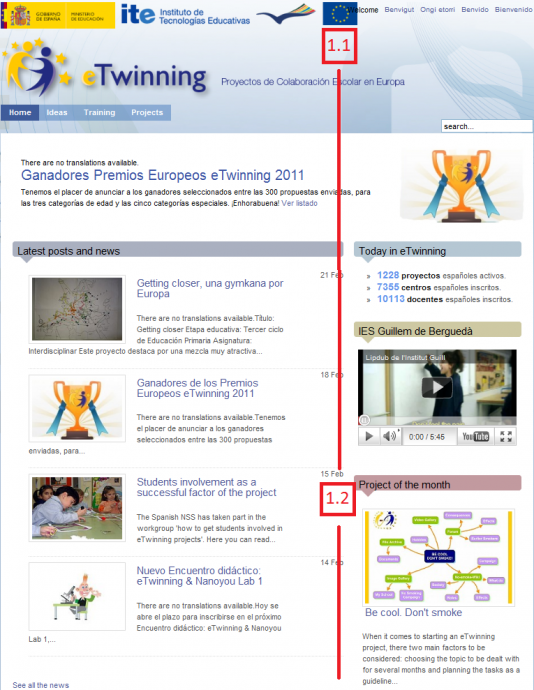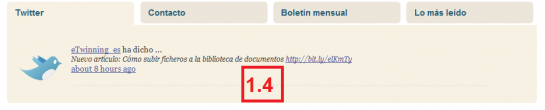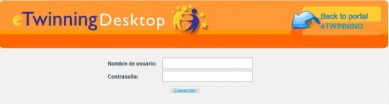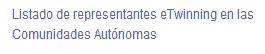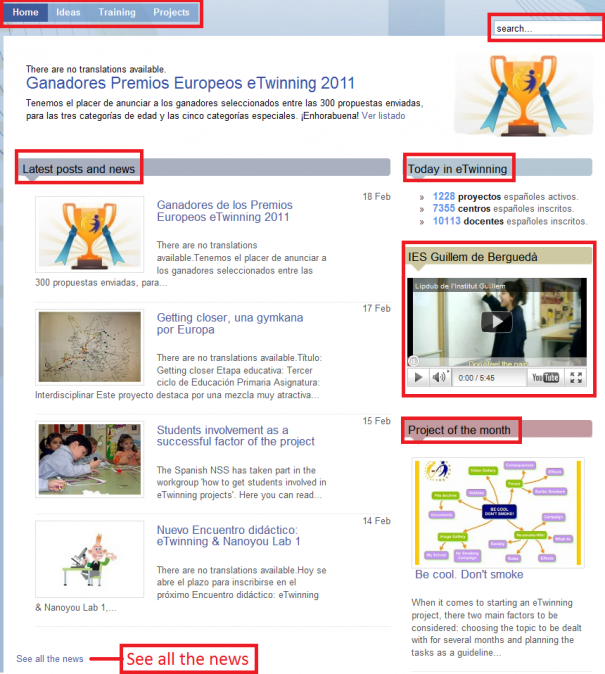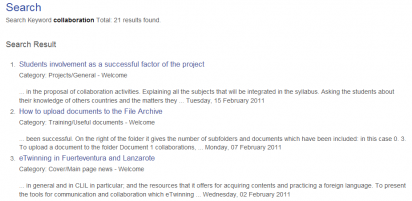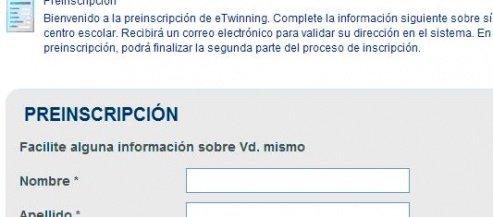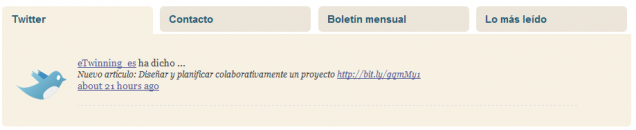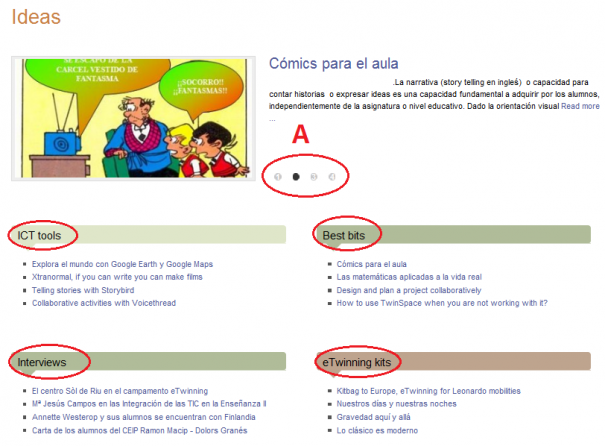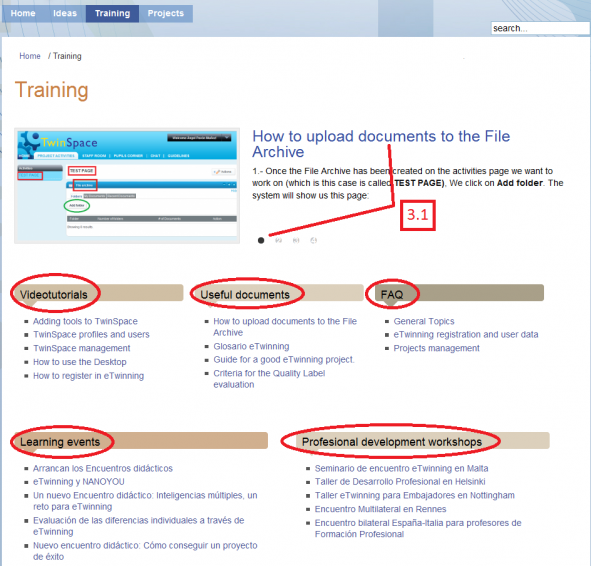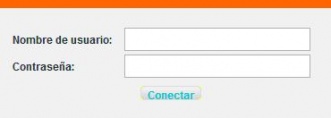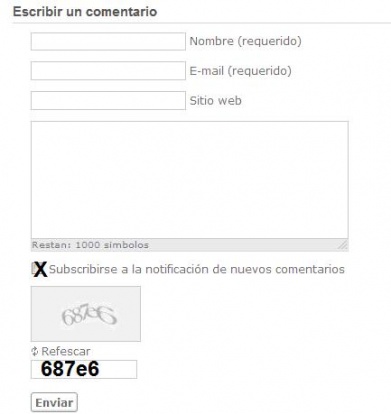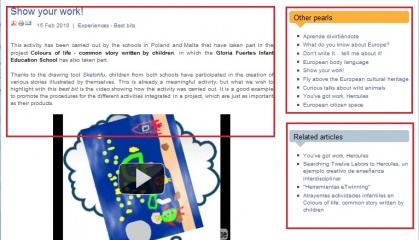Documents 2.a: National Support Service Site
From eTwinning
Wikilourdes (Talk | contribs) |
Wikilourdes (Talk | contribs) |
||
| Line 164: | Line 164: | ||
<br> | <br> | ||
| - | [[Image: | + | [[Image:Unidad_2_-_secciones_de_la_página_FORMACIÓN-.png|center|591x567px]]<br> |
=== Presentation<br> === | === Presentation<br> === | ||
| - | + | <span style="font-weight: bold;">3.1.- </span>4 slides are shown, featuring information connected with eTwinning Training: eTwinning 2.0 course, eTwinning tutorials (starting from the basic principles of the programme, including advice on how to plan a project and find a suitable partner, and how to use TwinSpace tools, such as the blog, a wiki, a calendar, etc.), videotutorials and online and face to face training.<br> | |
=== Modules<br> === | === Modules<br> === | ||
| Line 188: | Line 188: | ||
*'''eTwinning tutorial'''. Link to the eTwinning 2.0 on line training course. | *'''eTwinning tutorial'''. Link to the eTwinning 2.0 on line training course. | ||
| - | <br> | + | <br> |
== Work area == | == Work area == | ||
Revision as of 12:58, 21 February 2011
Back to Unit 2
National Support Service: www.etwinning.es
The website offers all users, as mentioned in the previous section, Information and news, Ideas and experiences, Counselling and help and Search tools.
Contents |
Homepage
It is divided into 4 horizontal sections. We shall study the functions for each one separately. You must learn to identify each icon and image with the action and/or the content associated; this will help you save time searching for information and documents and accessing the work platform, while you get to know the level of importance of each one.
We shall now explain each part in detail.
Heading
A part of the website that remains unchanged throughout all the sections it comprises.
In the heading, you must pay attention to the top right section, the words Welcome, Benvingut, Ongi etorri, Benvido y Bienvenido, as well as the black box in the background, Quick links.
- Languages. Versions of the websites in all official languages in Spain, as well as English. As it is a very recent website and it is constantly being updated, you may find texts, paragraphs or words that have not been translated yet.
- Quick links. When you click on this icon, a panel with a black background will open, including three folders:
From left to right:
. eTwinning tutorial. This link leads us to the eTwinning 2.0 training course, which can be accessed for free by any user.
. eTwinning desktop. This icon provides access to the virtual eTwinning platform, the personal Desktop. In the next unit we will study how to obtain a username and a password.
When you click on the image you will see three options:
1.- Asistencia e Información. Request to the NSS for general information on the programme and to ask about any doubts or report any problems about the platform performance, project development, partner search, etc.
Note: the recipient of this message is asistencia@etwinning.es
2.- eTwinning in the Counties. When clicking on the text
you will see a list of the eTwinning representatives in each County, linked to their email address so you can get in touch with them and ask them any questions. You must especially contact them if you are interested in having training credits acknowledged for an eTwinning project. We shall deal with this matter later on.
3.- Social networks and memberships. You can follow the latest news published on the site through Twitter and Facebook
, or become a member of RSS
to be updated with the latest news published. In this last case, you will receive the information at your email address.
Central body
This is the core of the website, a space providing access and news, experiences, articles, important projects, best bits, contests, tools…and occasionally, another kind of information or relevant materials for all eTwinning users.
• Tabs. On the top you will see the four tabs, also called sections (flags to access the contents), which contain all the information and all relevant documents for participation and “enjoyment” in eTwinning:
• Search engine. It is to the right of the tabs
It is not a Partner or Project Search engine; it searches in the website according to the key word inserted and the result is a list of articles including that word. Therefore, if we type in collaboration,
the result will be:
You can use more than one word in the search engine but it must never surpass 20 characters (including spaces). Further on we will see that there are some articles that have been classified per educational stage, subjects, etc., which helps with the search.
• Latest articles and news. This last module is especially dynamic and changing, so you should check it regularly; here you can read about the latest news connected with eTwinning (summons for the eTwinning 2.0 course, summons for awards, activity contests, Back to School campaign, etc.) and the last articles published. Usually, 4 news and/or articles are visible. Click on the title in order to see the whole content of a piece of news or article. You will also see another kind of information we will deal with later on.
In all website modules, the articles appear in reverse order, as the newest ones are the ones shown.
To read about previous news, just click on the link See all news
- Today in eTwinning.
- Project of the month. Approximately every month, here you can read about any projects that are special for their quality, their initial approach, the methodology applied, the final products or some specific activity.
Note: Once you are doing the course, it may appear in the Homepage instead of another one.
Bottom section
From left to right, we can see:
1 Boletín eTwinning. Si te suscribes a este boletín mensual, recibirás en tu correo electrónico información sobre cursos, campañas, proyectos y novedades sobre eTwinning. No contiene publicidad y cuando lo desees, puedes darte de baja con un simple clic en el botón Dejar de recibir el boletín.
2 Portal europeo. Register. It provides access to the CSS portal ang to the pre-registration form in the virtual platform.
Note: Anything connected with the registration stage in the virtual platform will be dealt with in unit 3.
3 eTwinning Guide.
4 Contact. The fourth icon matches the functions we have already seen in the Heading (1.1).
Footnote
Divided into four tabs, if offers the last comment published by Twitter_NSS in Twitter, the NSS contact, the eTwinning national newsletter and a list of the most read articles, respectively.
Ideas
When you change over to the Ideas section, you will see that neither the heading, the bottom section of the footnote change. Only the central body changes.
Presentation
A . 4 slides keep running, which correspond to the documents in the modules below.
Under that, you will find the central body, which is also divided into several modules. Here you will find ideas for your future collaboration project. You will find full projects, special subject-topic blocks for a topic, creative and innovative activities, ideas to help you plan your project, interviews with teachers…
Other modules
- ICT tools. Several articles about tools used by teachers and students in their projects, some methodological and pedagogical aspects about their use and a brief tutorial.
- Best bits. These are comments on an activity or small group of activities included in a project which stand out among the rest and can be adapted to other projects or part of them.
- Interviews. Opinions from teachers and students taking part in eTwinning, collected at their schools, congresses or events.
- eTwinning kits. These are guides which explain step by step how to successfully implement predefined eTwinning projects.
Training
Alike the Ideas page, the central body is different than in the previous two pages and is distributed into modules.
Presentation
3.1.- 4 slides are shown, featuring information connected with eTwinning Training: eTwinning 2.0 course, eTwinning tutorials (starting from the basic principles of the programme, including advice on how to plan a project and find a suitable partner, and how to use TwinSpace tools, such as the blog, a wiki, a calendar, etc.), videotutorials and online and face to face training.
Modules
- Videotutorials: a list of short videos featuring instructions and guidelines about how to register in eTwinning, the teacher’s Desktop, TwinSpace management, profiles and users in TwinSpace and Twinspace tools. eTwinning tools are simple, fast and attractive, and they are available in further units in this course.
Note: eTwinning is constantly being developed and improved, so these tools will change, thus improving their functionality and increasing in number with time.
- Useful documents. This section of contents includes some of the most important documents and/or templates for a teacher who has started a project. The follow-up templates are especially useful.
- FAQ.Frequently asked questions. A selection of the most frequently asked questions by teachers at the assistance and information email addresses. Here you will find quick answers and links to solve your doubts.
- Learning events: Learning events are training activities organised by the CSS for teachers who have registered in eTwinning, which last between one and two weeks and are led by experts in the respective fields. They are offered in various languages (Spanish, French, English and German), although the range of languages will gradually increase. In unit 6 we will deal with this section in detail. Taking part in these encounters is an opportunity to get in touch with teachers with similar ideas, whom you can contact and check whether they are available to start a project. This module publishes articles about the different events that have taken place, highlighting the most important aspects of each one, as well as any interesting links.
- Professional development workshops. These workshops are aimed at teachers who wish to learn more about eTwinning and develop their skills in European collaboration by using Information and Communication Technologies (ICTs). They gather professionals from different countries in Europe so they can get in touch and share experiences. Workshops for interconnection and partner search for European teachers are developed all throughout the school year.
This module compiles the articles written by those in attendance to these workshops and they gather the most relevant ideas, the experience acquired, its repercussion on teaching practice, etc. Without a doubt, what participants value most is the opportunity for a real encounter with other teachers to get in touch, exchange ideas for future projects and start an idea for a project. Induction sessions really help towards communication between future partners throughout the project.
- eTwinning tutorial. Link to the eTwinning 2.0 on line training course.
Work area
This section is designed for eTwinning users, those who are going to register in a virtual platform and those who have already registered. It offers a list of the most frequently asked questions by users about Twinning, as well as useful documents to be used all throughout the work process.
Presentation
4 slides with the 4 most frequently asked questions that teachers ask the eTwinning assistance service.
Modules
- If you already are in eTwinning. Access to the personal eTwinning Desktop. Insert your username and password here and you will access the personal Desktop.
- And if not, register! This icon takes us straight to the registration form in the real virtual platform. Although later on we will develop this content, students in this course have a training platform where they can register, and where both their data and their actions will remain invisible. Data may be fictitious. However, the real platform verifies that each user registered is a teacher and that data about themselves and their schools are real.
- eTwinning animation. A short cartoon video, produced by the Central Support Service, which was presented at the Annual eTwinning Conference 2010 in Sevilla. It graphically gives an idea of what can be achieved in eTwinning. The content of this module can frequently change;
Note: if during your participation in the course you notice you cannot see this page, it may have been relocated in another module.
http://resources.eun.org/etwinning/80/etwinning_animation_2010.mov
- European news. A choice of the most relevant news published by the CSS connected with eTwinning and other educational initiatives in Spain and Europe. The eTwinning Experience Book 2010 is particularly interesting. It is a future publication under construction, using contributions from teachers who have volunteered to share their experiences.
Important for visitors to the website (only in the Spanish version of the website for now)
One of the most attractive and new aspects of this website in comparison with the previous one is the opportunity to take part in the contents published and to interact with the National Support Service and the teachers. Here they can insert comments to these articles, which will enrich the information provided, it will complete and detail the contents and will create fluent communication amongst participants, give ideas for others… Just fill in the blank fields under
Write a comment.
Insert your full name, your email address, the text and tick the box below if you wish to receive any comments made about this article at your email address, include the security/validation code (if you cannot understand the default code, click on refresh until you find one you can understand) and then click on SEND. The comment will be received by the National Support Service, who will publish it once revised. Come on and take part!
When you access the page with the whole content of the article, to the right you will see other related articles, and/or relevant projects, and/or best bits, as well as the full list of articles for this module.
Remember there are documents that can be accessed from more than one icon/image and from different sections in the website.
| Back to Unit 2 | Next: Documents 2.b: Central Support Service Site |