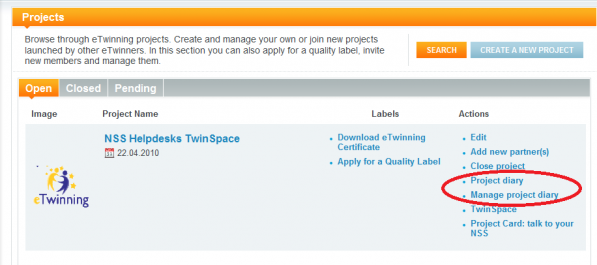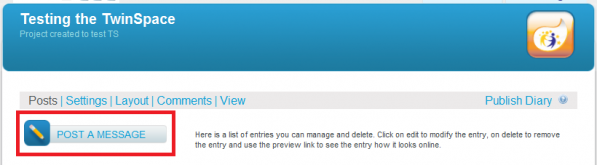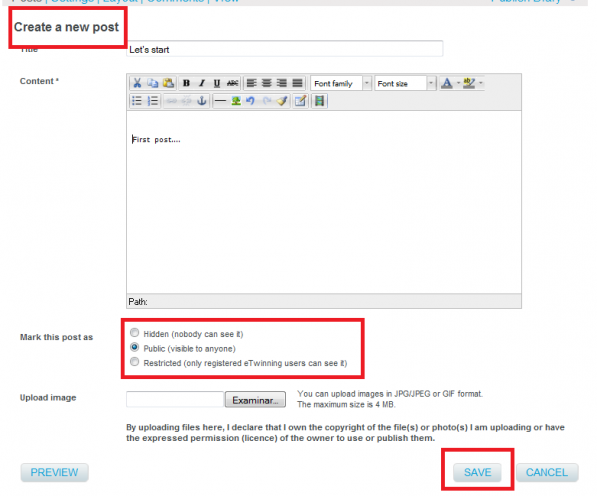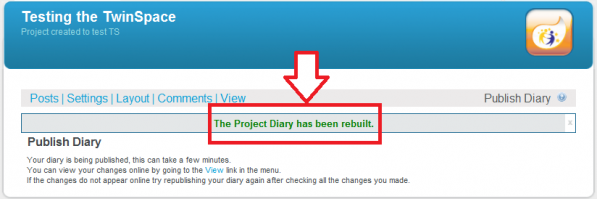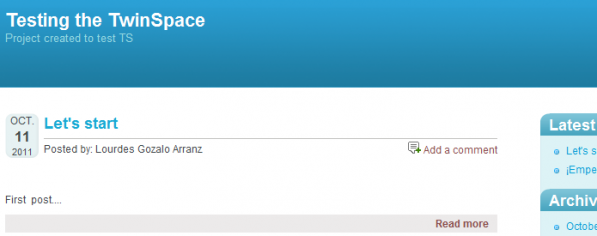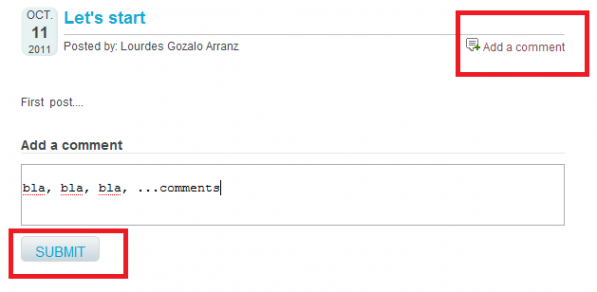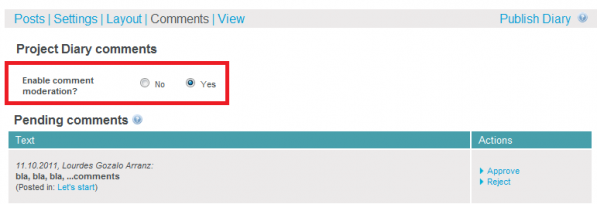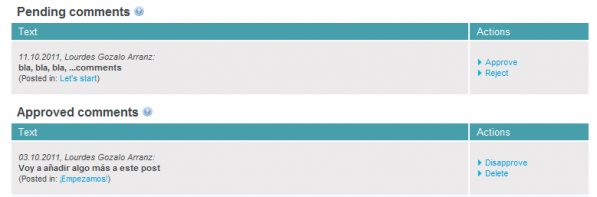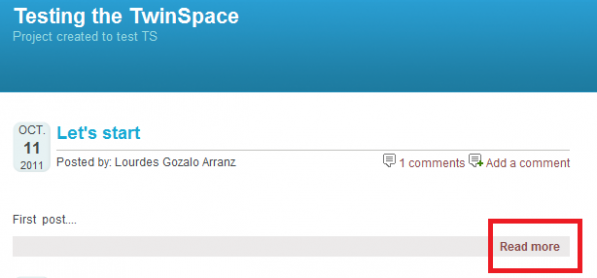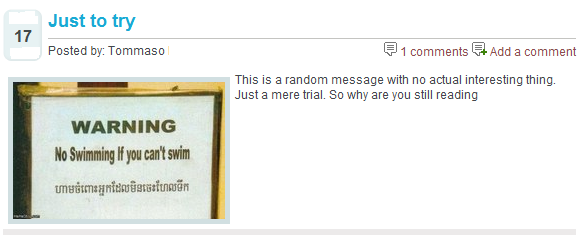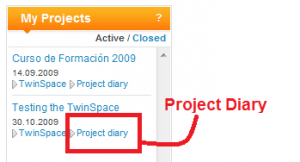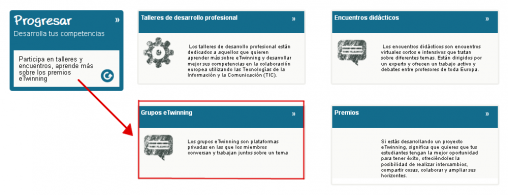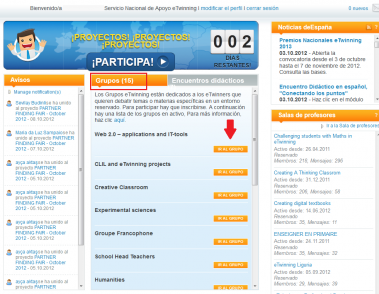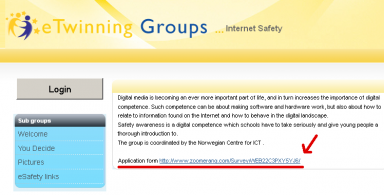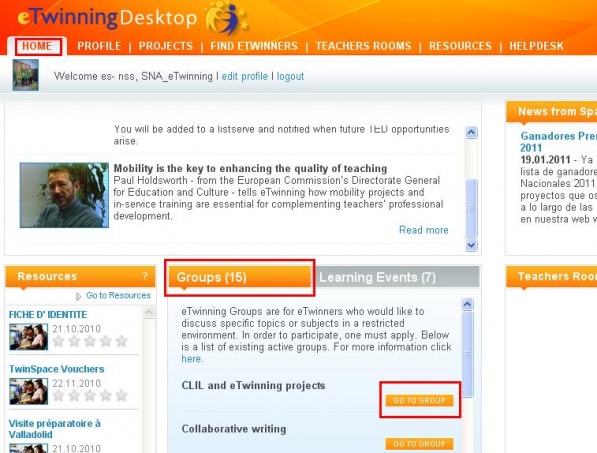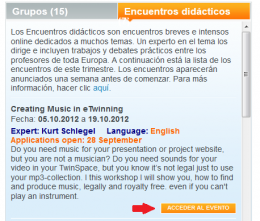Documents 6.d. Project Diary. eTwinning groups. Learning events
From eTwinning
Wikilourdes (Talk | contribs) (→Grupos eTwinning) |
Belen.rojas (Talk | contribs) |
||
| (30 intermediate revisions not shown) | |||
| Line 1: | Line 1: | ||
<div style="text-align: justify;"> | <div style="text-align: justify;"> | ||
| - | Back to [http://www.etwinning.es/apls/cursos/curso_en/index.php/Unidad_6 Unit 6]<br> | + | Back to [http://www.etwinning.es/apls/cursos/curso_en/index.php/Unidad_6 Unit 6]<br> |
| + | <br> In this section you will learn some basic notions about the Project Diary, the eTwinning Groups and On-line Didactic Encounters. We will describe how to use the Project Diary and how to participate in an eTwinning Group and/or a Didactic Encounter. You will find these documents: <br> | ||
| + | 1. The Project Diary. This is a tool for the follow-up and evaluation of the project (in the case that you wish to do the latter). It permits communications among the partners and between the partners and their respective National Support Services. <br> | ||
| - | + | 2. eTwinning Groups. This is a recently implanted function which permits the teachers to discuss topics or specific subjects in a reserved environment. <br> | |
| - | + | 3. On-line Learning Events. These are training activities for teachers, with short and intensive virtual encounters lasting between one and two weeks. <br> | |
| - | + | These Desktop functions are not necessary to carry out an eTwinning Project, which is why they have been placed at the end of this course. However, they contribute to the organization and enrichment of the projects (in the case of the Project Diary) and facilitate the interrelation among teachers with common interests and their professional development (in the case of the Groups and the Learning Events, respectively). | |
| - | + | <br> | |
| - | + | == Project Diary <br> == | |
| - | + | The Project Diary is a tool that partner teachers can use to leave comments on the stages and most important details in the development of the project. Once it has been completed, the Project Diary can become a great base document to make a final joint assessment, which is very important. <br>Let’s see how to use it: <br> | |
| - | + | <br> '''Entries in the Diary'''<br> | |
| - | <br> | + | 1.- Access your Desktop and go to the PROJECTS tab, where you will choose the project you want to work on. On the right column, Actions, click on Manage Project Diary.<br> |
<div style="text-align: justify;"> | <div style="text-align: justify;"> | ||
| - | |||
| - | |||
| - | |||
| - | |||
| - | |||
| - | |||
| - | |||
| - | |||
<br> | <br> | ||
| - | <br> | + | [[Image:Project diary.png|thumb|center|597px]]<br> |
| - | + | 2.- Click on Post Message<br> | |
<br> | <br> | ||
| - | + | [[Image:DP en 10.png|thumb|center|597px]]<br> | |
| - | <br> | + | 3.- Insert a title and a message. Also click on the option you want: the message can only be seen by partners (hidden), the public or the users registered in eTwinning. <br>Don’t forget to Save.<br><br> |
| - | <br> | + | [[Image:DP en 11.png|thumb|center|597px]]<br> |
| - | + | 4.-. You will see the following screen:<br> | |
<br> | <br> | ||
| - | + | [[Image:DP en 12.png|thumb|center|597px]]<br> | |
| - | <br> | + | 5.- First, click on Publish Diary and if you want to see what the post looks like, click on VIEW.<br> |
<br> | <br> | ||
| - | [[Image:DP | + | [[Image:DP en 13.png|thumb|center|597px]]<br> |
| - | + | This is what the message looks like. It will also show the date it was published and the author. | |
| - | + | ||
| - | + | ||
<br> | <br> | ||
| - | < | + | [[Image:DP en 14.png|thumb|center|597px]] |
| + | </div> | ||
| - | |||
| - | <br> | + | '''Comments'''<br> |
| - | + | Note that comments can be added to each entry. Click on Add a comment. | |
<br> | <br> | ||
| - | + | [[Image:DP en 15.png|thumb|center|597px]] | |
| - | + | Click on '''submit. ''' | |
<br> | <br> | ||
| - | + | Returning to your Personal Desktop and Managing the Project Diary, you can change this comment, which means you can Accept or Reject it. <br> | |
| - | + | ||
| - | + | ||
<br> | <br> | ||
| - | <br> | + | [[Image:DP en 16.png|thumb|center|597px]]<br> |
| - | + | In order to do so, you must '''Activate comment moderation. '''<br>You will see two options: <br>-if you choose Do not activate comment moderation, the comments will be published without any further moderation required. Although this simplifies your work, you may happen to find “unwanted” comments. <br>-if you accept the message, it will appear like in the image below: | |
<br> | <br> | ||
| - | + | [[Image:DP en 17.png|thumb|center|597px]]<br> | |
| - | + | ||
| - | + | ||
| - | + | ||
| - | + | ||
| - | + | ||
| - | [[Image:DP | + | |
<br> | <br> | ||
| - | + | When you click on Modify Comments, you will see a list of those that have been accepted and those that are pending. <br> | |
<br> | <br> | ||
| - | + | [[Image:DP en 18.png|thumb|center|597px]] | |
<br> | <br> | ||
| - | + | From the main window, to read a comment click on Read more. <br> | |
| - | + | ||
| - | + | ||
<br> | <br> | ||
| - | + | [[Image:DP en 19.png|thumb|center|597px]]<br> | |
| - | <br> | + | In each post in the Diary, we can attach an image of up to 4 megabytes in JPG/JPEG or GIF format, which will appear on the left. All you have to do is fill in the field when you write the post (see below).<br> |
| - | <br> | + | <br> [[Image:DP en 21.png|thumb|center|538x73px]] |
| - | + | ||
| - | [[Image:DP | + | |
| - | + | ||
| - | + | ||
<br> | <br> | ||
| - | + | This is what the post looks like once the image has been uploaded. <br> | |
| - | + | ||
| - | + | ||
| - | + | ||
| - | + | ||
<br> | <br> | ||
| - | + | [[Image:DP 13.png|thumb|center|597px]] | |
| - | + | ||
| - | [[Image:DP | + | |
<br> | <br> | ||
| - | + | You can also access the Project Diary from the Profile tab and, on the left, from the My Projects module. <br> | |
<br> | <br> | ||
| - | <br> | + | [[Image:DP en 20.png|thumb|center|300px]]<br> |
| - | + | All this is summarised in the following animation:<br> | |
| - | <br> | + | <br> <swf height="400" width="600">http://atenea.pntic.mec.es/cprn0003/Escr_Diario/Escr_Diario.swf</swf> |
| - | + | [http://atenea.pntic.mec.es/cprn0003/Escr_Diario/Escr_Diario.htm View on full screen]<br><br> | |
<br> | <br> | ||
| - | <br> | + | == eTwinning Groups <br> == |
| - | + | eTwinning Groups are communities of teachers centred on a topic of common interest. They are aimed at teachers registered on the platform who want to discuss topics or specific subjects in a reserved environment. You have to register to participate in a group. At this moment both the group topics and moderators are proposed by the National and Central Support Services, although in the near future, the teachers can start up and moderate their own groups.<br> | |
| - | + | The groups have tools like forums, wikis, blogs and image galleries. Each group’s administrator decides on the contents which are published so that those who are not members of the group can access certain information and perhaps then be interested in becoming part of the group. <br> | |
| - | + | To participate in a Group, you have to request admission. To do so, go to the Central Support Service web page [http://www.etwinning.net http://www.etwinning.net] | |
| - | + | ||
| - | + | ||
| - | + | ||
| - | + | ||
<br> | <br> | ||
| - | [[Image:Grupos | + | [[Image:Grupos etwinning acceso SCA.png|thumb|center|597px]]<br> |
| - | <br> | + | Click on the different eTwinning groups which appear at the bottom of the page or do it from your Desktop:<br> |
<br> | <br> | ||
| - | + | [[Image:Acceso grupos escritorio.png|thumb|center|400px]]<br> | |
| - | <br> | + | If you click on any of them, a questionnaire will appear which you have to fill in.<br> |
<br> | <br> | ||
| - | [[Image: | + | [[Image:Acceso formulario.png|thumb|center|400px]]<br> |
| - | + | [[Image:Formulario.png|thumb|center|400px]] | |
| - | + | Once you have sent the request, you will receive an e-mail indicating that you now have access. <br> | |
| - | + | The Groups are not always available to receive more registrations. The moderators are the ones who decide when they open and close. If you regularly access the Central Support Service web page you will see announcements of the groups which admit new members. <br> | |
| - | + | ||
| - | <br> | + | |
| - | + | Once you are admitted to a group, if you want to participate, enter your user name and password on your eTwinning Desktop, Home tab, module Groups. Click on the icon GO TO GROUP/ACCEDE AL GRUPO for the one you wish to participate in. | |
<br> | <br> | ||
| - | + | [[Image:Unidad 6 grupos en.JPG|thumb|center|597px]]<br> | |
| - | + | The number of Groups and the topics can vary over time depending on their popularity and evolution. There are different topics (Humanities, Languages, Experimental Sciences, Social inclusion, Curriculum integration, etc.) and they are aimed at different educational positions (School directors, Library chiefs, Language teachers, etc.). <br> | |
| - | + | Participating in a Group allows its members to continually exchange experiences, resources and ideas which can be useful for their work on an eTwinning Project or in their everyday teaching. | |
<br> | <br> | ||
| - | + | == <br>On-line Learning events <br> == | |
| - | <br> | + | The didactic encounters are training activities for teachers, short and intensive encounters – of between one and two weeks – which deal with different topics at various levels and from several teaching disciplines. The objective is to stimulate ideas and develop competencies without requiring a long term commitment, with regard to your time. They are directed by an expert and offer active work and discussions among teaches from all over Europe and are designed so that they constitute a pleasant and attractive learning experience.<br> <br>They are carried out in several languages (so far they have been in English, French and German) and in this school year there will also be Spanish. The range of languages will gradually increase. |
| - | + | Each encounter is made up of personal work, discussions and days for reflection. The materials are on the Internet and can be accessed when desired.<br>The link for registration will appear on the teacher’s Desktop approximately a week before the event is to begin. <br> | |
| - | + | [[Image:Solicitud participación Encuentro didáctico.png|thumb|center|300px]]<br> The registration period will also be announced on the National Support Service web page. Bear in mind that the number of participants is high and is usually limited so that it is advisable to pay attention to these announcements. | |
| - | + | <br> Complete information on these encounters appears on the CSS portal in the “Progress” section in the “Didactic Encounters” paragraph. There you can see the latest activities which have been carried out. | |
| - | + | [http://www.etwinning.net/es/pub/professional_development/learning_events.htm Link to information from the NSS ]<br> | |
| - | + | <br> | |
<br> | <br> | ||
| - | + | ---- | |
| - | [http://www.etwinning. | + | <br> <br> Back to [http://www.etwinning.es/apls/cursos/curso_en/index.php/Unidad_6 Unit 6] Next: [http://www.etwinning.es/apls/cursos/curso_en/index.php/Documents_6.e._Permits._Rights_to_use_some_tools Documents 6.e. Permits. Rights to use some tools]<br><br> |
| - | + | </div> | |
| - | <br> | + | <br> |
| - | + | [[eu:Página Principal|eu:Página Principal]] | |
| - | + | ||
Current revision as of 09:32, 20 November 2012
Back to Unit 6
In this section you will learn some basic notions about the Project Diary, the eTwinning Groups and On-line Didactic Encounters. We will describe how to use the Project Diary and how to participate in an eTwinning Group and/or a Didactic Encounter. You will find these documents:
1. The Project Diary. This is a tool for the follow-up and evaluation of the project (in the case that you wish to do the latter). It permits communications among the partners and between the partners and their respective National Support Services.
2. eTwinning Groups. This is a recently implanted function which permits the teachers to discuss topics or specific subjects in a reserved environment.
3. On-line Learning Events. These are training activities for teachers, with short and intensive virtual encounters lasting between one and two weeks.
These Desktop functions are not necessary to carry out an eTwinning Project, which is why they have been placed at the end of this course. However, they contribute to the organization and enrichment of the projects (in the case of the Project Diary) and facilitate the interrelation among teachers with common interests and their professional development (in the case of the Groups and the Learning Events, respectively).
Project Diary
The Project Diary is a tool that partner teachers can use to leave comments on the stages and most important details in the development of the project. Once it has been completed, the Project Diary can become a great base document to make a final joint assessment, which is very important.
Let’s see how to use it:
Entries in the Diary
1.- Access your Desktop and go to the PROJECTS tab, where you will choose the project you want to work on. On the right column, Actions, click on Manage Project Diary.
2.- Click on Post Message
3.- Insert a title and a message. Also click on the option you want: the message can only be seen by partners (hidden), the public or the users registered in eTwinning.
Don’t forget to Save.
4.-. You will see the following screen:
5.- First, click on Publish Diary and if you want to see what the post looks like, click on VIEW.
This is what the message looks like. It will also show the date it was published and the author.
Comments
Note that comments can be added to each entry. Click on Add a comment.
Click on submit.
Returning to your Personal Desktop and Managing the Project Diary, you can change this comment, which means you can Accept or Reject it.
In order to do so, you must Activate comment moderation.
You will see two options:
-if you choose Do not activate comment moderation, the comments will be published without any further moderation required. Although this simplifies your work, you may happen to find “unwanted” comments.
-if you accept the message, it will appear like in the image below:
When you click on Modify Comments, you will see a list of those that have been accepted and those that are pending.
From the main window, to read a comment click on Read more.
In each post in the Diary, we can attach an image of up to 4 megabytes in JPG/JPEG or GIF format, which will appear on the left. All you have to do is fill in the field when you write the post (see below).
This is what the post looks like once the image has been uploaded.
You can also access the Project Diary from the Profile tab and, on the left, from the My Projects module.
All this is summarised in the following animation:
eTwinning Groups
eTwinning Groups are communities of teachers centred on a topic of common interest. They are aimed at teachers registered on the platform who want to discuss topics or specific subjects in a reserved environment. You have to register to participate in a group. At this moment both the group topics and moderators are proposed by the National and Central Support Services, although in the near future, the teachers can start up and moderate their own groups.
The groups have tools like forums, wikis, blogs and image galleries. Each group’s administrator decides on the contents which are published so that those who are not members of the group can access certain information and perhaps then be interested in becoming part of the group.
To participate in a Group, you have to request admission. To do so, go to the Central Support Service web page http://www.etwinning.net
Click on the different eTwinning groups which appear at the bottom of the page or do it from your Desktop:
If you click on any of them, a questionnaire will appear which you have to fill in.
Once you have sent the request, you will receive an e-mail indicating that you now have access.
The Groups are not always available to receive more registrations. The moderators are the ones who decide when they open and close. If you regularly access the Central Support Service web page you will see announcements of the groups which admit new members.
Once you are admitted to a group, if you want to participate, enter your user name and password on your eTwinning Desktop, Home tab, module Groups. Click on the icon GO TO GROUP/ACCEDE AL GRUPO for the one you wish to participate in.
The number of Groups and the topics can vary over time depending on their popularity and evolution. There are different topics (Humanities, Languages, Experimental Sciences, Social inclusion, Curriculum integration, etc.) and they are aimed at different educational positions (School directors, Library chiefs, Language teachers, etc.).
Participating in a Group allows its members to continually exchange experiences, resources and ideas which can be useful for their work on an eTwinning Project or in their everyday teaching.
On-line Learning events
The didactic encounters are training activities for teachers, short and intensive encounters – of between one and two weeks – which deal with different topics at various levels and from several teaching disciplines. The objective is to stimulate ideas and develop competencies without requiring a long term commitment, with regard to your time. They are directed by an expert and offer active work and discussions among teaches from all over Europe and are designed so that they constitute a pleasant and attractive learning experience.
They are carried out in several languages (so far they have been in English, French and German) and in this school year there will also be Spanish. The range of languages will gradually increase.
Each encounter is made up of personal work, discussions and days for reflection. The materials are on the Internet and can be accessed when desired.
The link for registration will appear on the teacher’s Desktop approximately a week before the event is to begin.
The registration period will also be announced on the National Support Service web page. Bear in mind that the number of participants is high and is usually limited so that it is advisable to pay attention to these announcements.
Complete information on these encounters appears on the CSS portal in the “Progress” section in the “Didactic Encounters” paragraph. There you can see the latest activities which have been carried out.
Link to information from the NSS
Back to Unit 6 Next: Documents 6.e. Permits. Rights to use some tools