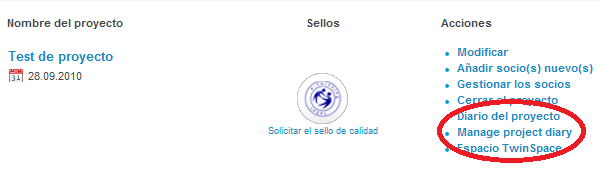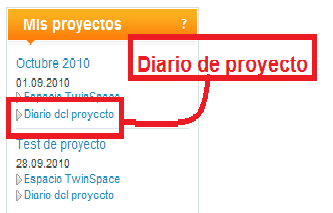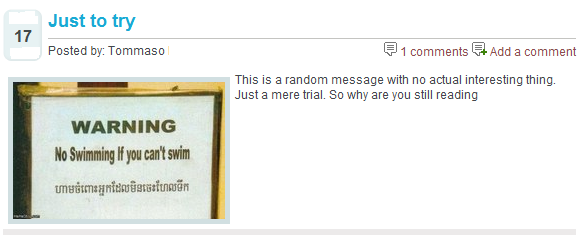Documents 6.d. Project Diary. eTwinning groups. Learning events
From eTwinning
| Line 2: | Line 2: | ||
Back to [http://www.etwinning.es/apls/cursos/curso_en/index.php/Unidad_6 Unit 6]<br> | Back to [http://www.etwinning.es/apls/cursos/curso_en/index.php/Unidad_6 Unit 6]<br> | ||
| - | <br> | + | <br> |
| + | In this section you will learn some basic notions about the Project Diary, the eTwinning Groups and On-line Didactic Encounters. We will describe how to use the Project Diary and how to participate in an eTwinning Group and/or a Didactic Encounter. You will find these documents: <br> | ||
| + | 1. The Project Diary. This is a tool for the follow-up and evaluation of the project (in the case that you wish to do the latter). It permits communications among the partners and between the partners and their respective National Support Services. <br> | ||
| - | + | 2. eTwinning Groups. This is a recently implanted function which permits the teachers to discuss topics or specific subjects in a reserved environment. <br> | |
| - | + | 3. On-line didactic encounters. These are training activities for teachers, with short and intensive virtual encounters lasting between one and two weeks. <br> | |
| - | + | These Desktop functions are not necessary to carry out an eTwinning Project, which is why they have been placed at the end of this course. However, they contribute to the organization and enrichment of the projects (in the case of the Project Diary) and facilitate the interrelation among teachers with common interests and their professional development (in the case of the Groups and the Didactic Encounters, respectively). | |
| - | + | <br> | |
| - | + | == Project Diary <br> == | |
| + | <br> | ||
| + | The Project Diary is basically a way of communicating with the NSS. Its objective is that the teachers write about the development and the evaluation of the activities and set out their doubts (as we will see, the students have no access although they can read it). The National Support Service looks through the entries in the Project Diary, reads them, comments on those of a private nature and those which they consider necessary and answers the doubts which have arisen trying to help the teachers to put their ideas into practice. When the Project is finished, the Project Diary can constitute a magnificent document on which to base the final evaluation, if one is desired. <br> | ||
| - | + | This is how to use the Project Diary as a Communications tool with the National Support Service: <br> | |
| - | + | ||
| - | + | ||
| - | + | ||
| - | + | ||
| - | + | ||
| - | + | ||
| - | + | ||
| - | This is how to use the Project Diary as a Communications tool with the National Support Service: <br> | + | |
| - | 1.- Access your Desktop and select the Project you are going to work on in the PROJECTS tab. In the right hand column Management, click on Diario de Proyecto/Manage Project Diary.<br> | + | 1.- Access your Desktop and select the Project you are going to work on in the PROJECTS tab. In the right hand column Management, click on Diario de Proyecto/Manage Project Diary.<br> |
<div style="text-align: justify;"> | <div style="text-align: justify;"> | ||
<br> | <br> | ||
| Line 42: | Line 38: | ||
[[Image:DP 2.png|center|643x210px]]<br> | [[Image:DP 2.png|center|643x210px]]<br> | ||
| - | 3.- | + | 3.- If you want the entry to be commented on by the NSS it should be marked private. <br> |
| - | + | ||
| - | <br> | + | |
<br> | <br> | ||
| Line 50: | Line 44: | ||
[[Image:DP 3.png|center|639x385px]]<br> | [[Image:DP 3.png|center|639x385px]]<br> | ||
| - | + | 4.- Don’t forget to click on Save. The following screen will appear:<br> | |
| - | + | ||
| - | 4.- | + | |
| - | + | ||
| - | <br> | + | |
<br> | <br> | ||
| Line 62: | Line 52: | ||
<br> | <br> | ||
| - | 5.- | + | 5.- For the NSS to see your message you need to click on Publish the blog.<br> |
| - | + | ||
| - | <br> | + | |
<br> | <br> | ||
| Line 70: | Line 58: | ||
[[Image:DP 5.png|center|624x192px]]<br> | [[Image:DP 5.png|center|624x192px]]<br> | ||
| - | |||
| - | |||
| - | + | 6.- Finally click on reconstruct, like this the NSS can see your entry in the Diary.<br> | |
| - | + | A member of the NSS will monitor this Project and answer your message. To be able to see the comments made on your entry you have to navigate to Manage Project Diary again and click on comments. | |
<br> | <br> | ||
| Line 82: | Line 68: | ||
[[Image:DP 6.png|center|542x278px]]<br><br> | [[Image:DP 6.png|center|542x278px]]<br><br> | ||
| - | |||
| - | |||
| - | + | A series of options will appear: <br> | |
| + | |||
| + | If you decide Not to activate moderation of the comments, they will be published without any moderation necessary. Although this makes your work simpler “undesirable” comments may appear. | ||
| - | |||
| - | |||
<br> | <br> | ||
| - | + | [[Image:DP 7.png|center|589x349px]]<br> | |
| - | |||
| - | |||
| - | <br> | + | As you can see, a list appears with the unmoderated comments and another with comments which have already been moderated. If you want to publish the comments made by the NSS (if you don’t you won’t be able to see them), you should click on Publish.<br> |
| + | |||
| + | The following screen will appear:<br> | ||
<br> | <br> | ||
| Line 106: | Line 90: | ||
[[Image:DP 8.png|center|561x216px]]<br> | [[Image:DP 8.png|center|561x216px]]<br> | ||
| - | + | Now you just need to be able to read the comment which you have just published. So go back to the desktop and click on Projects, select the Project and click on Project Diary.<br> | |
| - | + | ||
| - | + | ||
<br> | <br> | ||
| - | <br> | + | [[Image:DP 9.png|center]]<br> |
| - | + | The screen with the message appears, click on Read more and you will be able to see the comment made by the NSS.<br> | |
| - | + | ||
| - | + | ||
| - | + | ||
| - | <br> | + | |
<br> | <br> | ||
| Line 124: | Line 102: | ||
[[Image:DP 10.png|center]]<br> | [[Image:DP 10.png|center]]<br> | ||
| - | + | You can also access the Project Diary from the desktop with the Profile tab on the left hand side. <br> | |
| - | + | ||
| - | <br> | + | |
<br> | <br> | ||
| Line 132: | Line 108: | ||
[[Image:DP 11.png|center]]<br> | [[Image:DP 11.png|center]]<br> | ||
| - | |||
| - | |||
| - | |||
| + | You can attach an image of up to 4 megas in JPG/JPEG or GIF format to each Diary entry which will appear on the left hand side. You just have to fill in the image field at the bottom when making the entry. | ||
<br> | <br> | ||
| - | <br> | + | [[Image:DP 12.png|center|572x58px]]<br> |
| - | + | This is what the entry looks like after uploading the image. <br> | |
<br> | <br> | ||
| - | + | [[Image:DP 13.png|center]] | |
| - | <br> | + | <br> |
| - | <br> | + | == eTwinning Groups <br> == |
| - | + | <br>eTwinning Groups are communities of teachers centred on a topic of common interest. They are aimed at teachers registered on the platform who want to discuss topics or specific subjects in a reserved environment. You have to register to participate in a group. At this moment both the group topics and moderators are proposed by the National and Central Support Services, although in the near future, the teachers can start up and moderate their own groups.<br> | |
| - | + | The groups have tools like forums, wikis, blogs and image galleries. Each group’s administrator decides on the contents which are published so that those who are not members of the group can access certain information and perhaps then be interested in becoming part of the group. <br> | |
| - | + | To participate in a Group, you have to request admission. To do so, go to the Central Support Service web page [http://www.etwinning.net http://www.etwinning.net] , | |
| - | |||
| - | |||
<br> | <br> | ||
| Line 164: | Line 136: | ||
[[Image:Grupos eT 1.JPG|center|608x166px]]<br> | [[Image:Grupos eT 1.JPG|center|608x166px]]<br> | ||
| - | <br> | + | Click on eTwinning Groups and a page will appear with this sentence:<br> |
<br> | <br> | ||
| - | + | [[Image:Grupos eT 2.JPG|center]]<br> | |
| - | <br> | + | When you click on this form, a questionnaire will appear which you have to fill in.<br> |
<br> | <br> | ||
| - | [[Image:Grupos eT | + | [[Image:Grupos eT 3.JPG|center|567x172px]]<br> |
| - | |||
| - | + | ||
| + | Once you have sent the request, you will receive an e-mail indicating that you now have access. <br> | ||
| + | |||
| + | The Groups are not always available to receive more registrations. The moderators are the ones who decide when they open and close. If you regularly access the Central Support Service web page you will see announcements of the groups which admit new members. <br> | ||
| + | |||
| + | Once you are admitted to a group, if you want to participate, enter your user name and password on your eTwinning Desktop, Home tab, module Groups. Click on the icon GO TO GROUP/ACCEDE AL GRUPO for the one you wish to participate in. | ||
<br> | <br> | ||
| Line 184: | Line 160: | ||
<br> | <br> | ||
| - | [[Image:Grupos eT | + | [[Image:Grupos eT 4.JPG|center|656x387px]]<br> |
<br> | <br> | ||
| - | |||
| - | |||
| - | + | The number of Groups and the topics can vary over time depending on their popularity and evolution. There are different topics (Humanities, Languages, Experimental Sciences, Social inclusion, Curriculum integration, etc.) and they are aimed at different educational positions (School directors, Library chiefs, Language teachers, etc.). <br> | |
| - | + | Participating in a Group allows its members to continually exchange experiences, resources and ideas which can be useful for their work on an eTwinning Project or in their everyday teaching. | |
| - | |||
| - | |||
| - | + | == <br>On-line didactic encounters <br> == | |
| - | + | <br>The didactic encounters are training activities for teachers, short and intensive encounters – of between one and two weeks – which deal with different topics at various levels and from several teaching disciplines. The objective is to stimulate ideas and develop competencies without requiring a long term commitment, with regard to your time. They are directed by an expert and offer active work and discussions among teaches from all over Europe and are designed so that they constitute a pleasant and attractive learning experience.<br> <br>They are carried out in several languages (so far they have been in English, French and German) and in this school year there will also be Spanish. The range of languages will gradually increase. | |
| + | |||
| + | Each encounter is made up of personal work, discussions and days for reflection. The materials are on the Internet and can be accessed when desired.<br>The link for registration will appear on the teacher’s Desktop approximately a week before the event is to begin. <br> | ||
| - | |||
| - | |||
[[Image:Learning events announcement.png|center|400x190px]] | [[Image:Learning events announcement.png|center|400x190px]] | ||
| Line 212: | Line 184: | ||
<br> | <br> | ||
| - | |||
| - | [http://www.etwinning.net/es/pub/professional_development/learning_events.htm | + | The registration period will also be announced on the National Support Service web page. Bear in mind that the number of participants is high and is usually limited so that it is advisable to pay attention to these announcements. |
| + | |||
| + | |||
| + | Complete information on these encounters appears on the CSS portal in the “Professional Development” section in the “Didactic Encounters” paragraph. There you can see the latest activities which have been carried out. [http://www.etwinning.net/es/pub/professional_development/learning_events.htm ] | ||
| + | |||
| + | [http://www.etwinning.net/es/pub/professional_development/learning_events.htm Link to information from the NSS ]<br> | ||
| + | |||
| + | [http://www.etwinning.net/es/pub/professional_development/learning_events.htm ] | ||
<br> | <br> | ||
Revision as of 08:50, 4 November 2010
Back to Unit 6
In this section you will learn some basic notions about the Project Diary, the eTwinning Groups and On-line Didactic Encounters. We will describe how to use the Project Diary and how to participate in an eTwinning Group and/or a Didactic Encounter. You will find these documents:
1. The Project Diary. This is a tool for the follow-up and evaluation of the project (in the case that you wish to do the latter). It permits communications among the partners and between the partners and their respective National Support Services.
2. eTwinning Groups. This is a recently implanted function which permits the teachers to discuss topics or specific subjects in a reserved environment.
3. On-line didactic encounters. These are training activities for teachers, with short and intensive virtual encounters lasting between one and two weeks.
These Desktop functions are not necessary to carry out an eTwinning Project, which is why they have been placed at the end of this course. However, they contribute to the organization and enrichment of the projects (in the case of the Project Diary) and facilitate the interrelation among teachers with common interests and their professional development (in the case of the Groups and the Didactic Encounters, respectively).
Project Diary
The Project Diary is basically a way of communicating with the NSS. Its objective is that the teachers write about the development and the evaluation of the activities and set out their doubts (as we will see, the students have no access although they can read it). The National Support Service looks through the entries in the Project Diary, reads them, comments on those of a private nature and those which they consider necessary and answers the doubts which have arisen trying to help the teachers to put their ideas into practice. When the Project is finished, the Project Diary can constitute a magnificent document on which to base the final evaluation, if one is desired.
This is how to use the Project Diary as a Communications tool with the National Support Service:
1.- Access your Desktop and select the Project you are going to work on in the PROJECTS tab. In the right hand column Management, click on Diario de Proyecto/Manage Project Diary.
2.- Select Publish a message
3.- If you want the entry to be commented on by the NSS it should be marked private.
4.- Don’t forget to click on Save. The following screen will appear:
5.- For the NSS to see your message you need to click on Publish the blog.
6.- Finally click on reconstruct, like this the NSS can see your entry in the Diary.
A member of the NSS will monitor this Project and answer your message. To be able to see the comments made on your entry you have to navigate to Manage Project Diary again and click on comments.
A series of options will appear:
If you decide Not to activate moderation of the comments, they will be published without any moderation necessary. Although this makes your work simpler “undesirable” comments may appear.
As you can see, a list appears with the unmoderated comments and another with comments which have already been moderated. If you want to publish the comments made by the NSS (if you don’t you won’t be able to see them), you should click on Publish.
The following screen will appear:
Now you just need to be able to read the comment which you have just published. So go back to the desktop and click on Projects, select the Project and click on Project Diary.
The screen with the message appears, click on Read more and you will be able to see the comment made by the NSS.
You can also access the Project Diary from the desktop with the Profile tab on the left hand side.
You can attach an image of up to 4 megas in JPG/JPEG or GIF format to each Diary entry which will appear on the left hand side. You just have to fill in the image field at the bottom when making the entry.
This is what the entry looks like after uploading the image.
eTwinning Groups
eTwinning Groups are communities of teachers centred on a topic of common interest. They are aimed at teachers registered on the platform who want to discuss topics or specific subjects in a reserved environment. You have to register to participate in a group. At this moment both the group topics and moderators are proposed by the National and Central Support Services, although in the near future, the teachers can start up and moderate their own groups.
The groups have tools like forums, wikis, blogs and image galleries. Each group’s administrator decides on the contents which are published so that those who are not members of the group can access certain information and perhaps then be interested in becoming part of the group.
To participate in a Group, you have to request admission. To do so, go to the Central Support Service web page http://www.etwinning.net ,
Click on eTwinning Groups and a page will appear with this sentence:
When you click on this form, a questionnaire will appear which you have to fill in.
Once you have sent the request, you will receive an e-mail indicating that you now have access.
The Groups are not always available to receive more registrations. The moderators are the ones who decide when they open and close. If you regularly access the Central Support Service web page you will see announcements of the groups which admit new members.
Once you are admitted to a group, if you want to participate, enter your user name and password on your eTwinning Desktop, Home tab, module Groups. Click on the icon GO TO GROUP/ACCEDE AL GRUPO for the one you wish to participate in.
The number of Groups and the topics can vary over time depending on their popularity and evolution. There are different topics (Humanities, Languages, Experimental Sciences, Social inclusion, Curriculum integration, etc.) and they are aimed at different educational positions (School directors, Library chiefs, Language teachers, etc.).
Participating in a Group allows its members to continually exchange experiences, resources and ideas which can be useful for their work on an eTwinning Project or in their everyday teaching.
On-line didactic encounters
The didactic encounters are training activities for teachers, short and intensive encounters – of between one and two weeks – which deal with different topics at various levels and from several teaching disciplines. The objective is to stimulate ideas and develop competencies without requiring a long term commitment, with regard to your time. They are directed by an expert and offer active work and discussions among teaches from all over Europe and are designed so that they constitute a pleasant and attractive learning experience.
They are carried out in several languages (so far they have been in English, French and German) and in this school year there will also be Spanish. The range of languages will gradually increase.
Each encounter is made up of personal work, discussions and days for reflection. The materials are on the Internet and can be accessed when desired.
The link for registration will appear on the teacher’s Desktop approximately a week before the event is to begin.
The registration period will also be announced on the National Support Service web page. Bear in mind that the number of participants is high and is usually limited so that it is advisable to pay attention to these announcements.
Complete information on these encounters appears on the CSS portal in the “Professional Development” section in the “Didactic Encounters” paragraph. There you can see the latest activities which have been carried out. [1]
Link to information from the NSS
Back to Unit 6