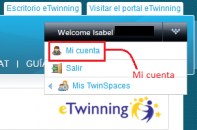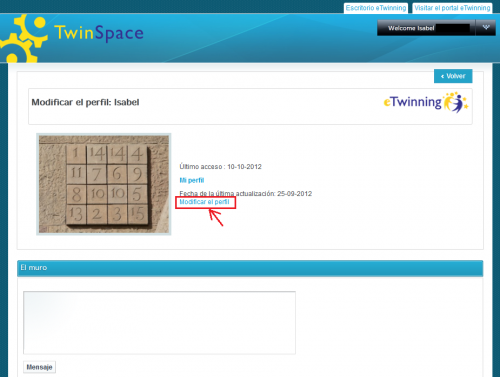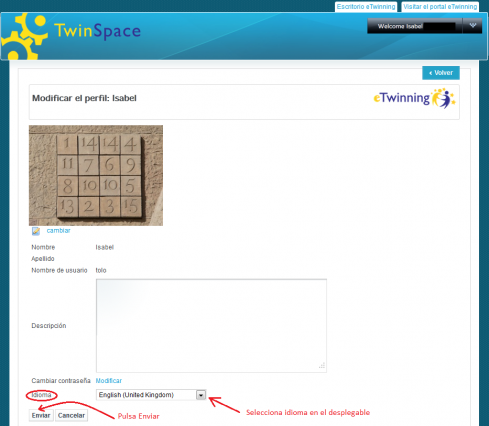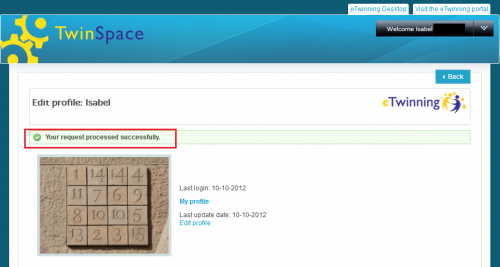Documents 5.c: How to change the language in Twinspace
From eTwinning
(Difference between revisions)
Belen.rojas (Talk | contribs) |
|||
| Line 5: | Line 5: | ||
1.- Access '''TwinSpace''': | 1.- Access '''TwinSpace''': | ||
| - | <br> [[Image: | + | <br> [[Image:Acceso_TS.png|thumb|center|550px]]<br> |
2.- Click in the black box at the top and this list will drop down: | 2.- Click in the black box at the top and this list will drop down: | ||
| Line 11: | Line 11: | ||
<br> | <br> | ||
| - | [[Image: | + | [[Image:Mi_cuenta.png|thumb|center|270px]]<br> |
3.- Click on ''My account ''and you will see this window: | 3.- Click on ''My account ''and you will see this window: | ||
| Line 17: | Line 17: | ||
<br> | <br> | ||
| - | [[Image: | + | [[Image:Modificar_perfil_TS.png|thumb|center|550px]]<br> 4.- When you click on ''Modify profile'', the system shows us this image. Look at the bottom, where you will see a list of the languages available. Choose the one you want and click on''Submit''. |
| + | <br> | ||
| + | [[Image:Seleccionaridioma_TS.png|thumb|center|550px]]<br> | ||
| - | + | 5.- You will see a message to confirm that the action has been carried out correctly. | |
| - | + | ||
| - | 5.- | + | |
| - | + | ||
| - | + | ||
| - | + | ||
| - | + | ||
<br> | <br> | ||
| - | + | [[Image:Idioma_modificado.png|thumb|center|550px]]<br> | |
| - | + | ||
| - | [[Image: | + | |
Now return to '''Home''' and check that the change has been made. <br> | Now return to '''Home''' and check that the change has been made. <br> | ||
| - | + | <center> | |
| - | <br> | + | <swf width="600" height="400">http://atenea.pntic.mec.es/cprn0003/cas/u5/TSPerfil/TSPerfil.swf</swf> [http://atenea.pntic.mec.es/cprn0003/cas/u5/TSPerfil/TSPerfil.htm <br> View on full screen] <br> |
| + | </center> | ||
| - | < | + | <br> <br> |
| - | + | ||
| - | + | ||
| - | + | ||
| - | + | ||
| - | <br> | + | |
{| style="width: 100%;" | {| style="width: 100%;" | ||
| Line 52: | Line 42: | ||
| style="width: 50%; text-align: right;" | ''Next: [[Documents 5.d: Explore the sections in TwinSpace]]'' | | style="width: 50%; text-align: right;" | ''Next: [[Documents 5.d: Explore the sections in TwinSpace]]'' | ||
|} | |} | ||
| - | </div> | + | </div> |
[[es:Página Principal|es:Página Principal]] [[ca:Página Principal|ca:Página Principal]] [[ga:Página Principal|ga:Página Principal]] [[eu:Página Principal|eu:Página Principal]] | [[es:Página Principal|es:Página Principal]] [[ca:Página Principal|ca:Página Principal]] [[ga:Página Principal|ga:Página Principal]] [[eu:Página Principal|eu:Página Principal]] | ||
Current revision as of 10:51, 20 November 2012
Back to Unit 5
1.- Access TwinSpace:
2.- Click in the black box at the top and this list will drop down:
3.- Click on My account and you will see this window:
4.- When you click on Modify profile, the system shows us this image. Look at the bottom, where you will see a list of the languages available. Choose the one you want and click onSubmit.
5.- You will see a message to confirm that the action has been carried out correctly.
Now return to Home and check that the change has been made.
View on full screen
| Back to Unit 5 | Next: Documents 5.d: Explore the sections in TwinSpace |