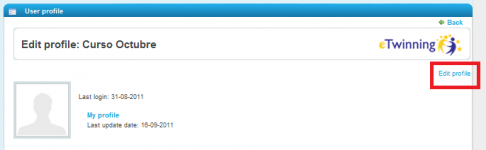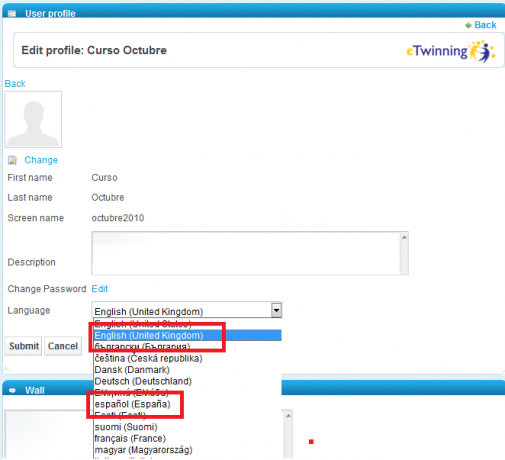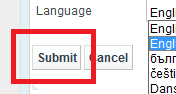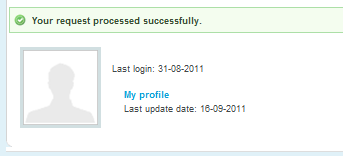Documents 5.c: How to change the language in Twinspace
From eTwinning
(Difference between revisions)
Wikilourdes (Talk | contribs) |
Wikilourdes (Talk | contribs) |
||
| Line 17: | Line 17: | ||
<br> | <br> | ||
| - | <br> 4.- When you click on ''Modify profile'', the system shows us this image. Look at the bottom, where you will see a list of the languages available. Choose the one you want. | + | [[Image:Eng_5_4.png|center|486x150px]]<br> 4.- When you click on ''Modify profile'', the system shows us this image. Look at the bottom, where you will see a list of the languages available. Choose the one you want. |
| - | |||
| - | |||
| - | + | [[Image:Eng_5_5.png|center|505x460px]] | |
| - | 5.- Lastly, don’t forget to click '' | + | 5.- Lastly, don’t forget to click ''Submit''. |
| - | [[Image: | + | |
| + | |||
| + | [[Image:Eng_5_6.png|center]] | ||
<br> | <br> | ||
| - | 6.- You will see a message to confirm that the action has been carried out correctly. | + | 6.- You will see a message to confirm that the action has been carried out correctly. |
| - | [[Image: | + | [[Image:Eng_5_7.png|center]]<br> |
| - | + | ||
| - | <br> | + | |
Now return to '''Home''' and check that the change has been made. <br> | Now return to '''Home''' and check that the change has been made. <br> | ||
Revision as of 11:01, 21 September 2011
Back to Unit 5
1.- Access TwinSpace:
2.- Click in the black box at the top and this list will drop down:
3.- Click on My account and you will see this window:
4.- When you click on Modify profile, the system shows us this image. Look at the bottom, where you will see a list of the languages available. Choose the one you want.
5.- Lastly, don’t forget to click Submit.
6.- You will see a message to confirm that the action has been carried out correctly.
Now return to Home and check that the change has been made.
| Back to Unit 5 | Next: Documents 5.d: Explore the sections in TwinSpace |