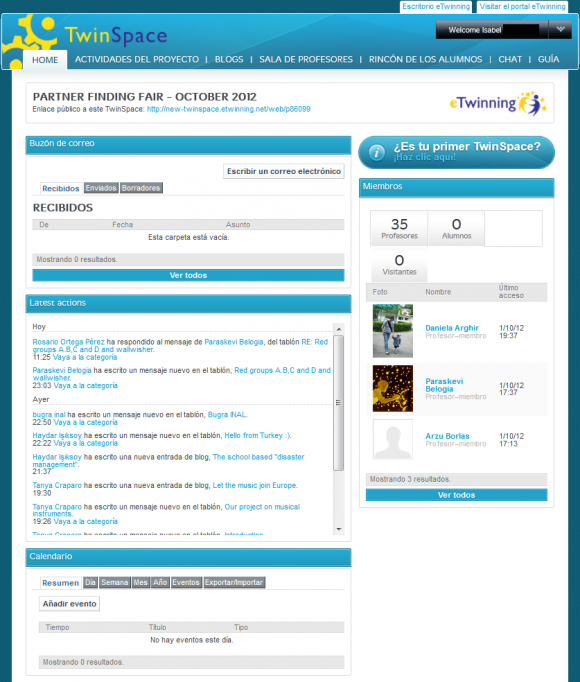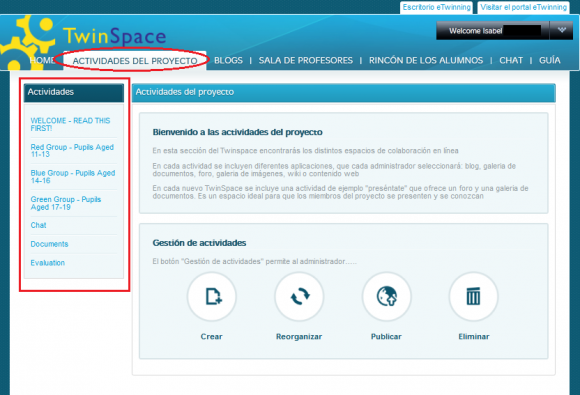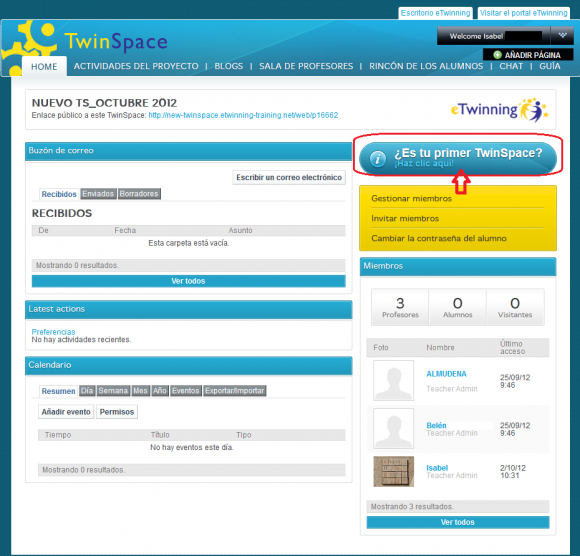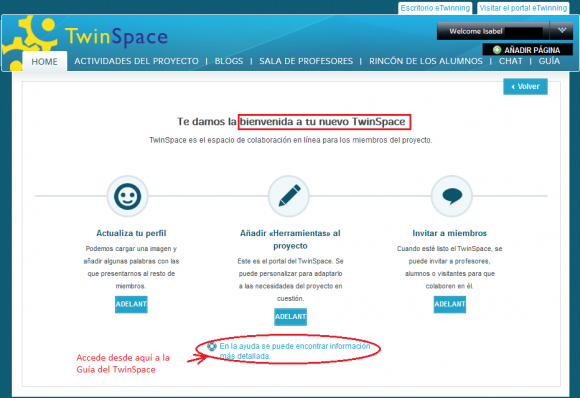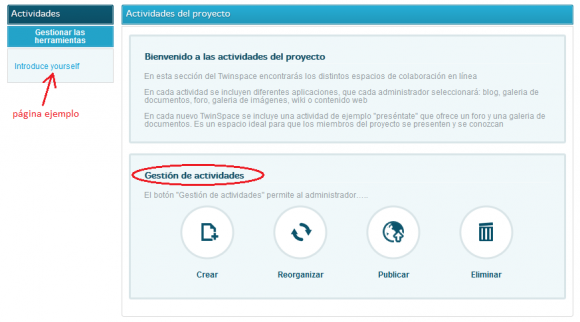Documents 5.a: What is TwinSpace?
From eTwinning
(→TwinSpace: a space for collaborative work) |
Belen.rojas (Talk | contribs) |
||
| (13 intermediate revisions not shown) | |||
| Line 1: | Line 1: | ||
| - | = | + | ''Back to [[Unit 5]]'' |
| + | <div style="text-align: justify;"> | ||
| + | <br> '''TwinSpace''' is the place for the project members, the space where planned activities are developed. Students and teachers are the main users of TwinSpace; they can contribute depending on their access profile. <br> | ||
| - | + | '''TwinSpace''' is a private space, which can only be accessed by people who have been given permission by the administrators. It is designed to include those people who are not registered in the eTwinning platform, which allows students, parents or teachers working in the project to see what is happening. <br> | |
| - | + | <br> | |
| - | + | [[Image:Nuevo TwinSpace.png|thumb|center|597px]]<br> | |
| - | + | The project coordinators’ imagination and a proper initial planning of both the project and the tasks are factors to guarantee that students will be involved from the start in their common work. <br> | |
| - | + | ||
| - | + | ||
| - | + | ||
| - | + | ||
| - | + | The content of the '''TwinSpace''' can be published totally or partly, depending on those in charge. This is especially interesting, for example, in the case that there is personal information about the students, in connection with the topic of data protection.<br> | |
| - | + | ||
| - | + | In previous units we mentioned that the colour for the teacher’s personal Desktop is orange; in this case, the colour for TwinSpace is blue. <br> | |
| - | + | <br> | |
| - | + | [[Image:Actividades del proyecto.png|thumb|center|597px]]<br> | |
| - | + | Note that to the left of the image you can see an activity index with titles that do not offer details to identify the author’s country. These are collaboration activity pages where the project partners have taken part. They can be organized into subjects, groups, type of activities, etc. The way the activity pages are presented is to be agreed by the project members. <br> | |
| + | <div style="text-align: justify;"><div style="text-align: justify;"><div style="text-align: justify;"><div style="text-align: justify;"><div style="text-align: justify;"><div style="text-align: justify;"> | ||
| + | If this is your first project, and therefore your first TwinSpace, click in the top right corner to obtain help: <br> | ||
| - | <br> | + | <br> |
| - | + | [[Image:Primer TwinSpace.png|thumb|center|597px]] | |
| - | + | <br> | |
| - | + | The platform welcomes you to the new TwinSpace and through the Help button you will have access to the TwinSpace Guide:<br> | |
| - | + | <br> | |
| - | ''' | + | [[Image:Ayuda primer TwinSpace.png|thumb|center|597px]]<br> |
| + | |||
| + | In each new TwinSpace, there is a default page of activities which have already been created as an example with the title Introduce yourself which, of course, you can modify or delete:<br> | ||
| + | |||
| + | <br> | ||
| + | |||
| + | [[Image:Página ejemplo Twinspace.png|thumb|center|597px]]<br> | ||
| + | |||
| + | This is the moment to create your new activity pages and start a collaborative adventure amongst teachers and students from different countries, for mutual enrichment. In addition, the first time you Access TwinSpace it will probably show some words in English. This should not pose a problem for teachers who do not speak it. Later on, we will see how to select the language in Twinspace depending on what each user wants (Go to [http://www.etwinning.es/apls/cursos/curso_en/index.php/Documents_5.c:_How_to_change_the_language_in_Twinspace documents 5.c]). | ||
| + | <div style="text-align: justify;"> | ||
| + | Note: the eTwinning platform is being constantly updated, so the translations may not be simultaneous to the best techniques used. | ||
| + | <div style="text-align: justify;"><center> | ||
| + | <swf width="600" height="400">http://atenea.pntic.mec.es/cprn0003/cas/u5/TS_Intro/TS_Intro.swf</swf> [http://atenea.pntic.mec.es/cprn0003/cas/u5/TS_Intro/TS_Intro.htm <br> View on full screen] <br> | ||
| + | <div style="text-align: justify;"> | ||
| + | ---- | ||
| + | |||
| + | <br> | ||
| + | |||
| + | {| style="width: 670px; height: 26px;" | ||
| + | |- | ||
| + | | style="width: 50%;" | ''Back to [[Unidad 5|Unit 5]]'' | ||
| + | | style="width: 50%; text-align: right;" | ''Next: [[Documents 5.b: Access the project Twinspace]]'' | ||
| + | |} | ||
| + | </div> <br></center> </div> </div> </div> </div> </div> </div> </div> </div> </div> | ||
| + | [[es:Página Principal|es:Página Principal]] [[ca:Página Principal|ca:Página Principal]] [[ga:Página Principal|ga:Página Principal]] [[eu:Página Principal|eu:Página Principal]] | ||
Current revision as of 10:38, 20 November 2012
Back to Unit 5
TwinSpace is the place for the project members, the space where planned activities are developed. Students and teachers are the main users of TwinSpace; they can contribute depending on their access profile.
TwinSpace is a private space, which can only be accessed by people who have been given permission by the administrators. It is designed to include those people who are not registered in the eTwinning platform, which allows students, parents or teachers working in the project to see what is happening.
The project coordinators’ imagination and a proper initial planning of both the project and the tasks are factors to guarantee that students will be involved from the start in their common work.
The content of the TwinSpace can be published totally or partly, depending on those in charge. This is especially interesting, for example, in the case that there is personal information about the students, in connection with the topic of data protection.
In previous units we mentioned that the colour for the teacher’s personal Desktop is orange; in this case, the colour for TwinSpace is blue.
Note that to the left of the image you can see an activity index with titles that do not offer details to identify the author’s country. These are collaboration activity pages where the project partners have taken part. They can be organized into subjects, groups, type of activities, etc. The way the activity pages are presented is to be agreed by the project members.
If this is your first project, and therefore your first TwinSpace, click in the top right corner to obtain help:
The platform welcomes you to the new TwinSpace and through the Help button you will have access to the TwinSpace Guide:
In each new TwinSpace, there is a default page of activities which have already been created as an example with the title Introduce yourself which, of course, you can modify or delete:
This is the moment to create your new activity pages and start a collaborative adventure amongst teachers and students from different countries, for mutual enrichment. In addition, the first time you Access TwinSpace it will probably show some words in English. This should not pose a problem for teachers who do not speak it. Later on, we will see how to select the language in Twinspace depending on what each user wants (Go to documents 5.c).
Note: the eTwinning platform is being constantly updated, so the translations may not be simultaneous to the best techniques used.