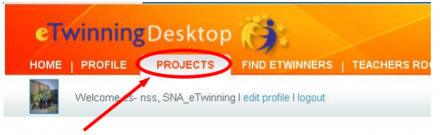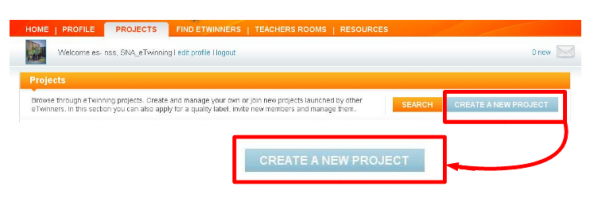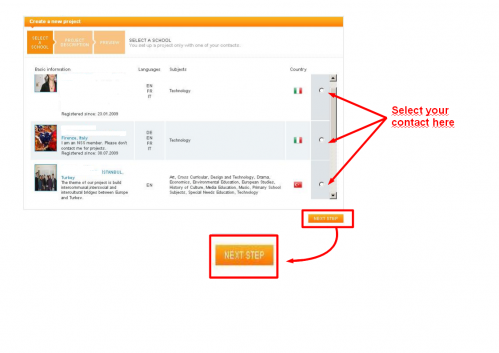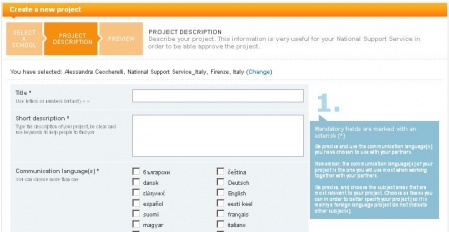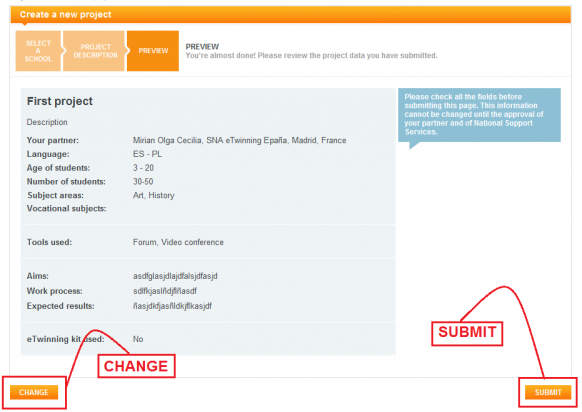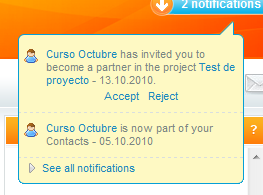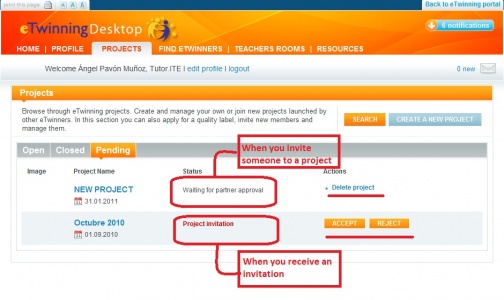Documents 4.b: How to register a project
From eTwinning
| Line 51: | Line 51: | ||
Once this has been done, a notice will be sent to the eTwinning National Support Service and your County, who will approve it. Once it has been completed, you can start working. | Once this has been done, a notice will be sent to the eTwinning National Support Service and your County, who will approve it. Once it has been completed, you can start working. | ||
| - | + | The project has to be approved by the two National Support Services of the two founding countries and the time that this process takes is different from one country to another; once this has been done, a work space for collaboration called TwinSpace, which we will analyze in detail in the next two units, will be generated automatically. Now you can begin to work together.<br> | |
| - | |||
| - | + | '''Important note'''<br> | |
| - | <swf | + | The School Directors must give their OK to the project for it to be approved. When the NSS receives a request for approval, two e-mails are sent: one is sent to the teacher who has registered the project and the other to the school direction. The first is a reminder of the approval process and the second contains the text that the direction must OK and the instructions for sending their consent. Access your e-mail regularly and alert your director so that they look at their received e-mails. If these e-mails do not arrive, or the data is wrong, you should contact the eTwinning representative in your Autonomous Community. [http://www.etwinning.es/es/contacto-general/144-representantes-etwinning-en-las-comunidades-autonomas Representatives in Autonomous Communities] |
| + | |||
| + | <br> <br> The documents in this section are summarised in the following animation: | ||
| + | |||
| + | <swf height="400" width="600">http://atenea.pntic.mec.es/cprn0003/eng/unit4/eng_proyectoinscribir/eng_proyectoinscribir.swf</swf> | ||
<br>[http://atenea.pntic.mec.es/cprn0003/eng/unit4/eng_proyectoinscribir/eng_proyectoinscribir.htm Watch full screen] | <br>[http://atenea.pntic.mec.es/cprn0003/eng/unit4/eng_proyectoinscribir/eng_proyectoinscribir.htm Watch full screen] | ||
Revision as of 08:03, 3 February 2011
Back to Unit 4
How to register a project
To register a project you need to have the corresponding teacher added in My contacts.
Once this is done, you can start the project.
Click on Projects
and then:
You will see your contact list. Next to the name, in the Actions column, there is a box to tick the contact you want to do the project with. Remember that in order to start a project you can only choose one contact. Should you wish to get more participants involved, you must wait for the project to be approved and then add them as 'added members'.
Click on Next at the top of the screen and a form will open up to insert all project data:
Once you have filled in all the fields, click on Next Step and you will see all the data added. The form gives you the possibility of Changing or Sending. Once you have clicked Submit the project is registered and waiting for your partner to accept it. Once the project has been approved, these fields can still be modified, which will allow you to revise it as it develops.
Your partner will receive a message on his/her desktop asking him/her to accept the invitation. If your partner has sent the offer, then you will be receiving this notice. In any case, once the project has been approved, you can both add new partners and modify the initial data.
You will also have the request on the projects tab, state pending.
You can accept or reject the invitation in either of the two places.
Once this has been done, a notice will be sent to the eTwinning National Support Service and your County, who will approve it. Once it has been completed, you can start working.
The project has to be approved by the two National Support Services of the two founding countries and the time that this process takes is different from one country to another; once this has been done, a work space for collaboration called TwinSpace, which we will analyze in detail in the next two units, will be generated automatically. Now you can begin to work together.
Important note
The School Directors must give their OK to the project for it to be approved. When the NSS receives a request for approval, two e-mails are sent: one is sent to the teacher who has registered the project and the other to the school direction. The first is a reminder of the approval process and the second contains the text that the direction must OK and the instructions for sending their consent. Access your e-mail regularly and alert your director so that they look at their received e-mails. If these e-mails do not arrive, or the data is wrong, you should contact the eTwinning representative in your Autonomous Community. Representatives in Autonomous Communities
The documents in this section are summarised in the following animation:
| Back to Unit 4 | Next: Documents 4.c: Project management |